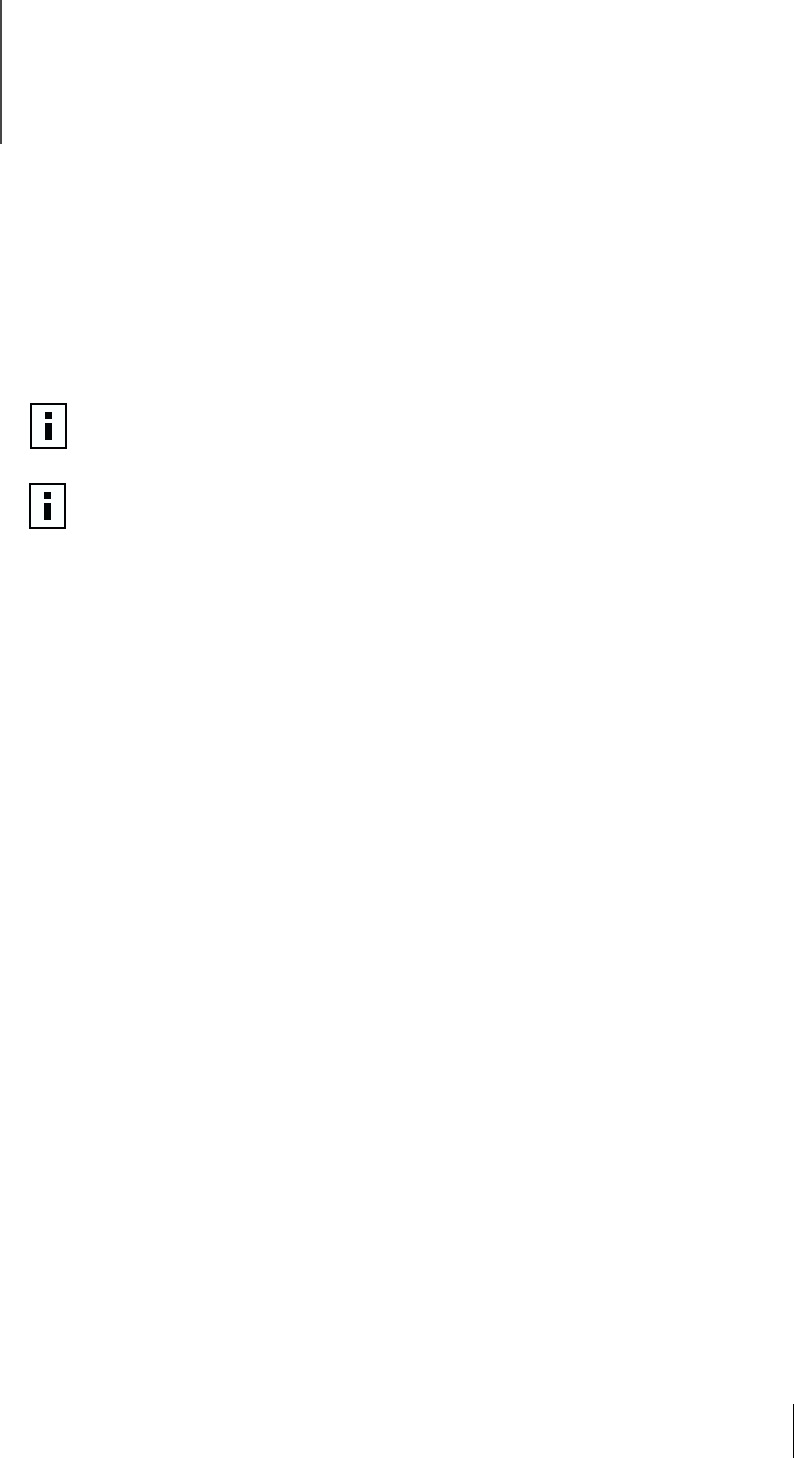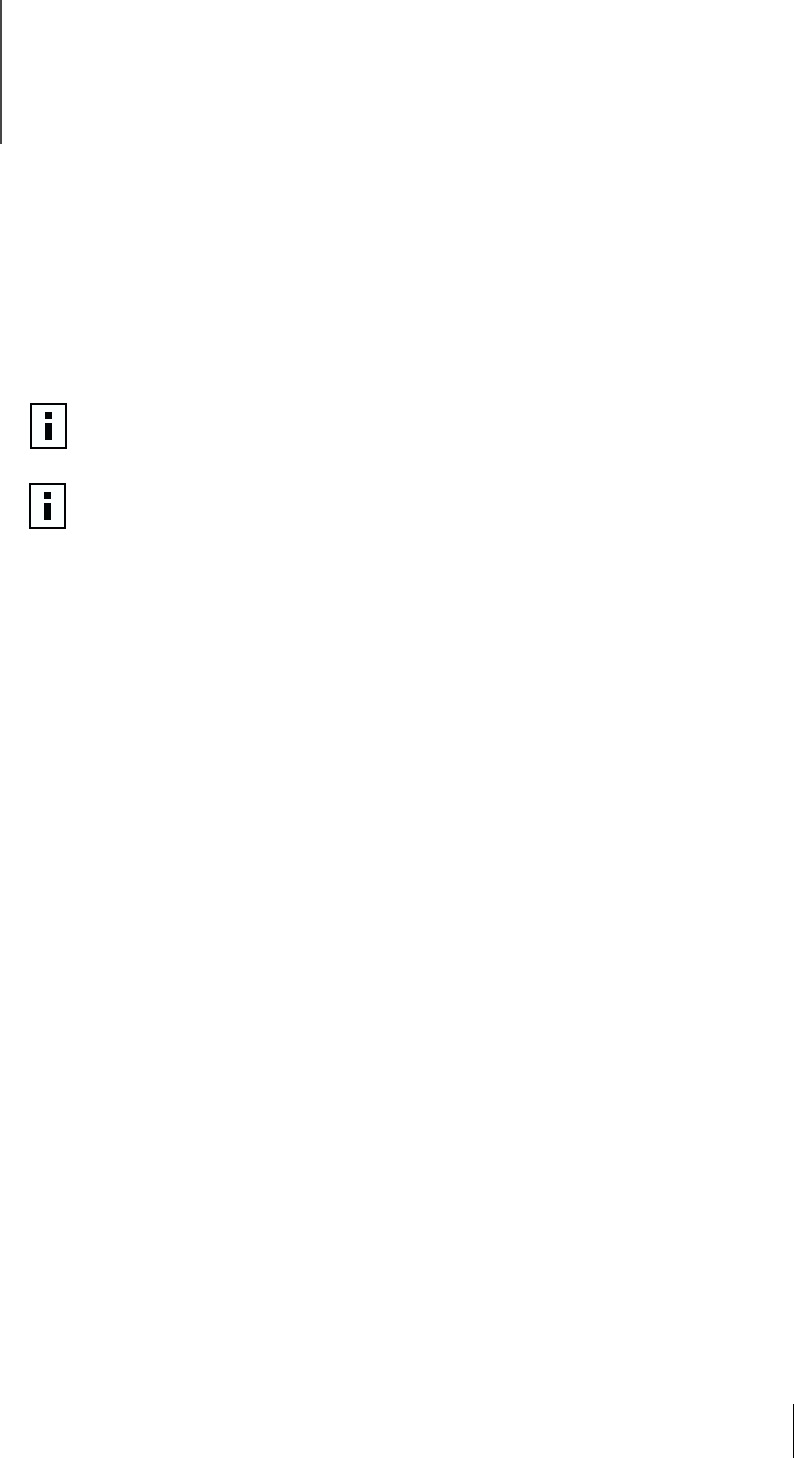
37
5
Windows NT Driver Setup
Installing the Driver Software
Before you begin software installation:
■
Make sure that all installation requirements are met. See “System Requirements” on
page 7.
■
Install the hardware. See “Installing and Connecting the NIC” on page 7.
Use the following procedure to install the driver for the first time in a computer that is
running Windows NT.
1
Start the Windows NT system and log in. You must have Network Administrator
privileges to install the driver software.
2
Insert the
3Com Installation CD
in the CD-ROM drive.
3
From the Welcome screen, click
NIC Software
.
4
Click
NIC Drivers
.
5
Click
Install NIC Driver
.
6
The Gigabit Ethernet Controller screen appears. Click
Continue
. To change
parameters, see “Modifying Configuration Parameters” on page 38.
7
The TCP/IP Properties window opens. Perform any necessary TCP/IP configuration and
click OK when finished. For help configuring TCP/IP protocol, consult your Microsoft
Windows NT 4.0 documentation
8
An update window appears. Click
OK
.
9
The Choose Operating System screen appears. Click
Windows NT
.
10
Read the steps in the Completing NIC installation with Windows NT screen.
Click
Done
.
NOTE:
Make sure that the correct BIOS and Firmware are installed to ensure the
system works correctly.
NOTE:
Verify that your Windows NT system is upgraded with Service Pack 5 (or
the latest service pack). If you attempt to install the driver on a new Windows NT
system without Service Pack 5 (or the latest service pack), the installation may not
be successful. (3Com has tested and supports only Service Pack 6a.)
Before installing a service pack, you must first install the MS Loopback Adapter
driver. For information on how to install Microsoft Loopback driver and how to
install Backup Domain Controller, see the release notes for Windows NT.