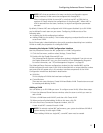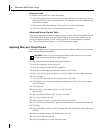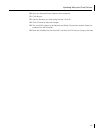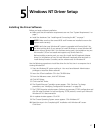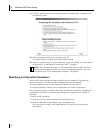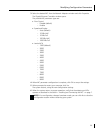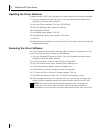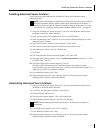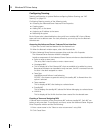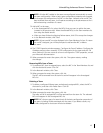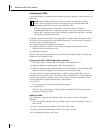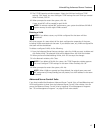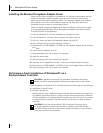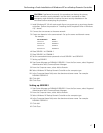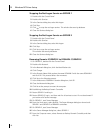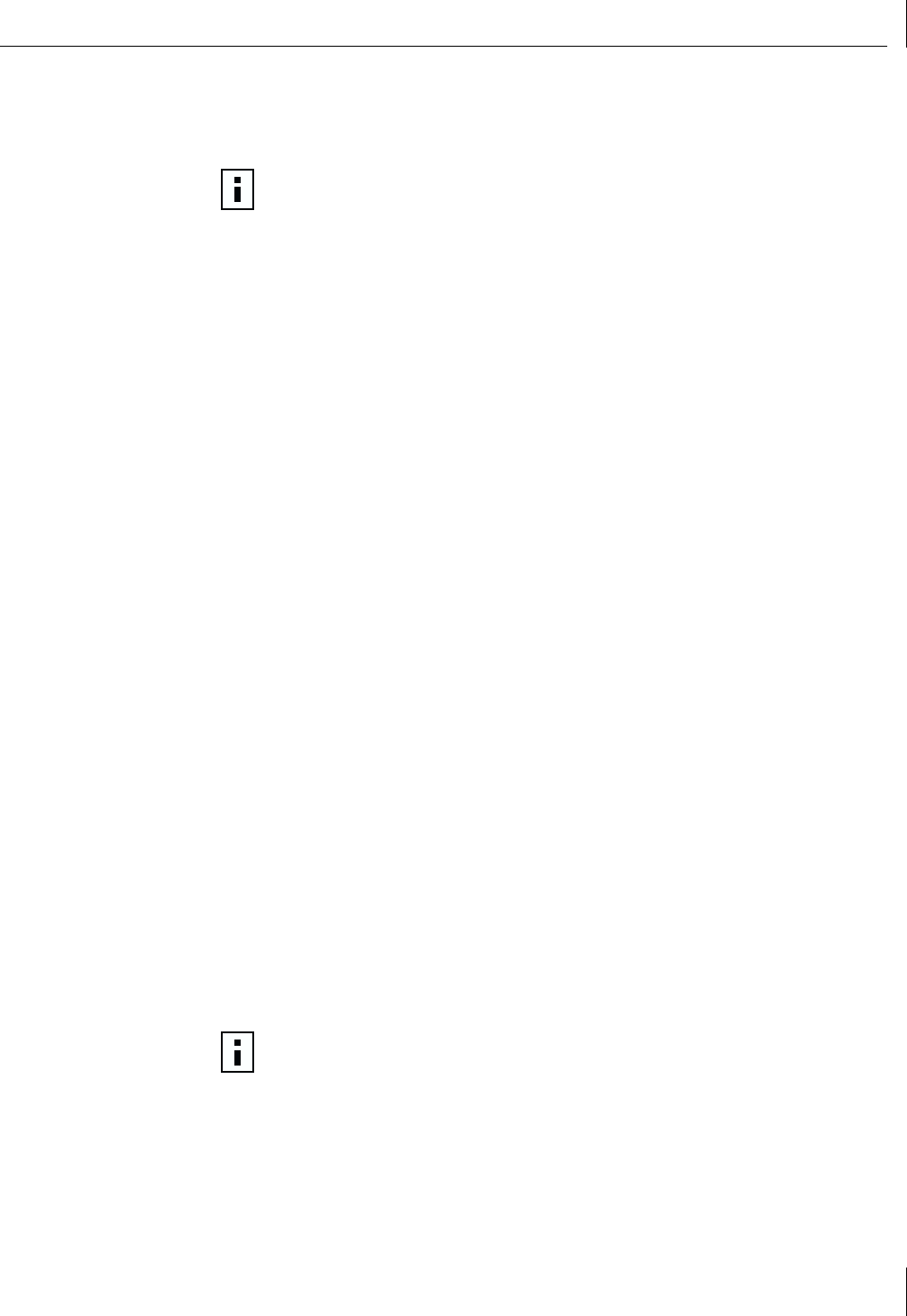
Installing Advanced Server Features
41
Installing Advanced Server Features
These features are only available for Windows NT Server and Enterprise Server
operating systems.
1
Start your Windows NT system and log in. You must have Network Administrator
privileges to install the driver software.
2
Insert the enclosed
3Com Installation CD
into the CD-ROM drive.
3
From the Welcome screen, click
Exit.
You must exit the Master Navigator to install
Advanced Server Features.
4
Click the
Start
menu, and then select
Settings
,
Control Panel
.
5
The Control Panel window appears. Double-click the
Network
icon.
6
In the Network window, click the
Protocols
tab.
7
Click
Add
.
8
The Select Network Protocol window appears. Click
Have Disk
.
9
The Insert Disk window appears. Type
e:\WindowsNT\BcmServ\
where “e” is the
CD-ROM drive. Click
OK
.
10
The Select OEM Option window appears. Click
OK
.
This will install the Advanced Server Features software and display a window.
From this menu, you can create a team (see “Creating a Team and Assigning NICs” on
page 42), or click
OK
to complete installation.
11
In the Network window, click
Close.
12
When prompted to restart your computer, click
Yes
. After the system restarts,
Advanced Server Features should be installed.
Uninstalling Advanced Server Features
1
Start your Windows NT system and log in. You must have Network Administrator
privileges to install the driver software.
2
Click
Start
, and then select
Settings
,
Control Panel
.
3
Double-click the
Network
icon.
4
The Network window appears. Click the
Protocols
tab.
5
Select Advanced Server Features, and then click
Remove
.
6
A Warning screen appears. Click
Yes
to continue.
7
In the
Network
window, click
Close
.
8
When prompted to restart your computer, click
Yes
. When the system restarts,
Advanced Server Features will be uninstalled.
NOTE:
If you have problems installing the Advanced Server Features, uninstall the
Microsoft Loopback Adapter before installing the Advanced Server Features. If
needed, you can reinstall the Microsoft Loopback Adapter afterwards. For more
information see “Installing the Microsoft Loopback Adapter Driver” on page 46.
NOTE:
Before deleting Advanced Server Features, all teams and VLANs must
be deleted.