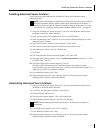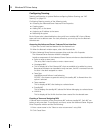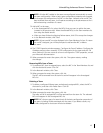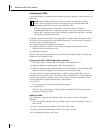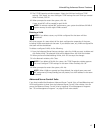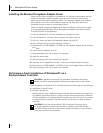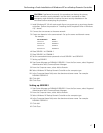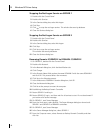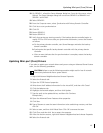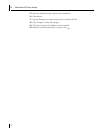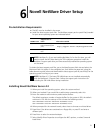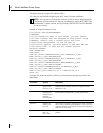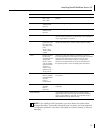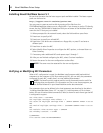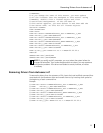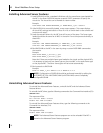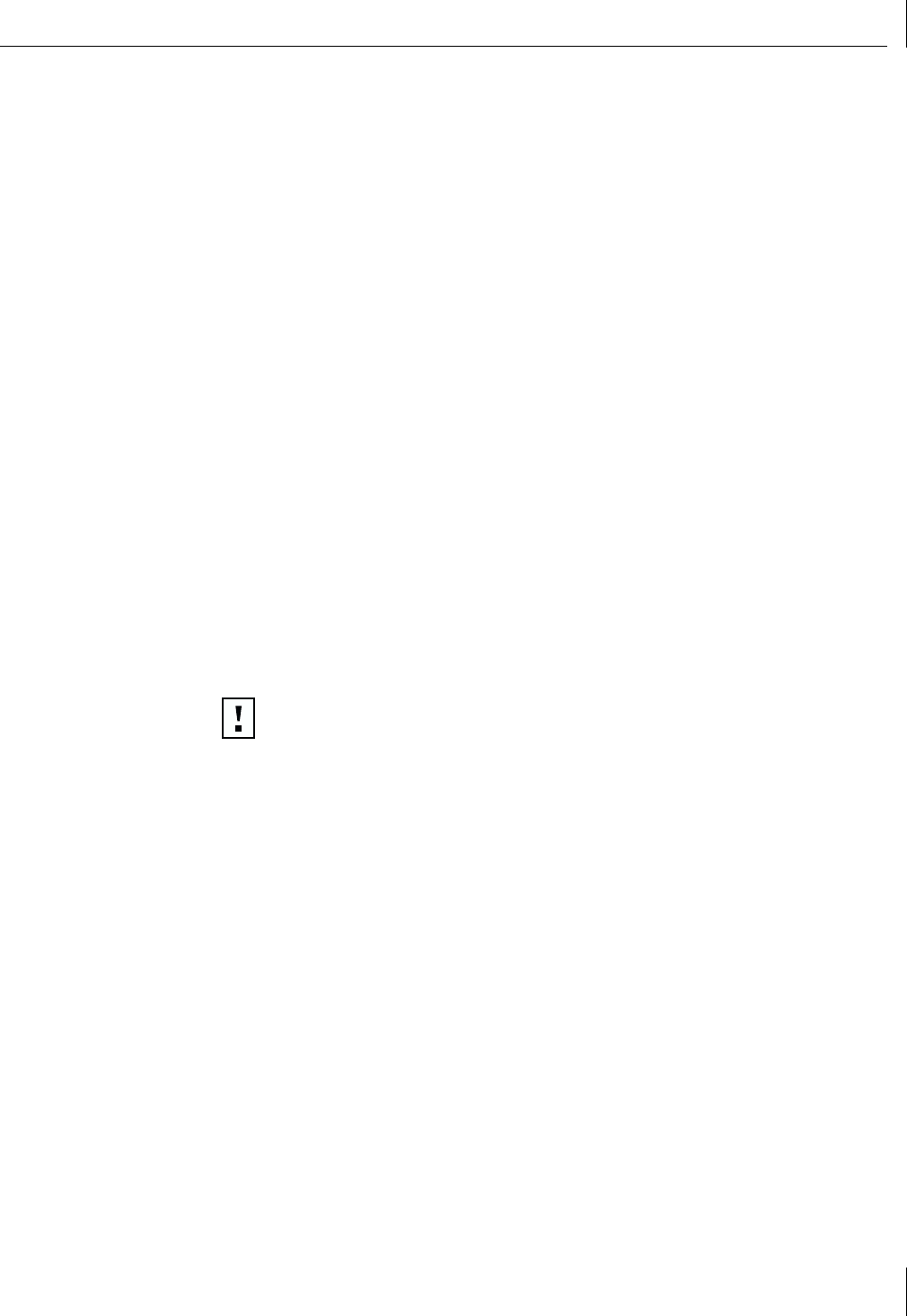
Updating Mini-port (Core) Drivers
49
18
On SERVER-1, refresh the Server Manager dialog box. From the View menu, select
Refresh
. The Server Manager dialog box now shows SERVER-2 as PRIMARY and
SERVER-1 as BACKUP.
19
Select
SERVER-2
.
20
From the Computer menu, select
Synchronize with Primary Domain Controller
.
21
Click
Yes
to start synchronization.
22
Click
OK
.
23
Restart SERVER-1.
24
Restart SERVER-2.
25
Verify that services are starting correctly. If the backup domain controller begins to
receive 7023 or 3210 errors after you synchronize the domains, correct the situation
as follows:
a
On the primary domain controller, start Server Manager and select the backup
domain controller.
b
Synchronize that specific backup domain controller with the primary domain
controller.
c
After an event indicates that the synchronization is complete, restart the backup
domain controller.
Updating Mini-port (Core) Drivers
If you plan to update your network drivers and you are using an Advanced Server Feature
team, use the following procedures.
1
Right-click
Network Neighborhood
and choose
Properties
.
2
Select the
Protocols
tab.
3
Open the TCP/IP Protocol properties.
4
Write down the IP address information for the virtual NIC, and then click
Cancel
.
5
Click the
Adapters
tab.
6
Highlight the network adapter, and then click
Update
.
7
Type the path to the updated driver, and then click
Continue
.
Example:
E:\
8
Open the Advanced Server Features driver properties.
9
Click
Save
.
10
Type a filename to save the team information to be used during a restore, and then
click
OK
.
11
Select a team, and then click
Delete Team
. Click
OK
to remove the team.
12
Click
Close
, and then click
Yes
to restart the computer.
13
After the machine restarts, right-click
Network Neighborhood
and choose
Properties.
14
Select the
Protocols
tab.
CAUTION:
Failure to use the following procedure might result in loss of network
connectivity before and after a system reboot.