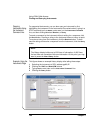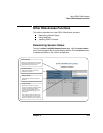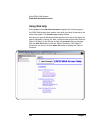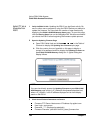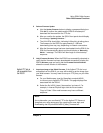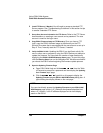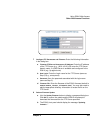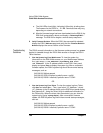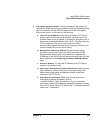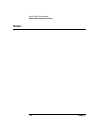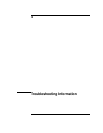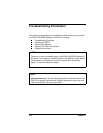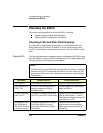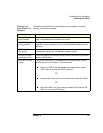108 Chapter 3
Using E5810 Web Access
Other Web Access Functions
c The LAN LEDs should light, indicating LAN activity is taking place.
The firmware for the E5810 is ~ 5.1 MB. Download time may vary,
depending on network connections.
d After the firmware image has been downloaded into the E5810, the
E5810 will automatically reboot and display a “
Rebooting E5810...”
message. The E5810 then begins a normal startup sequence.
9
Verify Firmware Revision. When the E5810 has successfully rebooted,
display the E5810
Welcome page and verify that the Firmware Revision
Number
displays the correct version of the firmware.
Troubleshooting
Guidelines
The E5810 records information on the firmware update process in a system
log
that is viewable through the E5810 Web access or through the E5810
Telnet interface.
1
View the System Log From Web Access. To view the system log
information on the E5810 Web access, on your Web browser address
line, type: http://<IP Address>/systemLog.htm where
<IP Address> is the IP address shown on the E5810 front panel
display and press
Enter to display the system log. After a successful
firmware update, the E5810 systems log should show normal startup
messages, such as:
(0:00:00:00) Selftest passed
(0:00:00:00) GPIB: Initialized, symbolic name = gpib0
(0:00:00:00) RS232: Initialized, symbolic name = COM1
OR
1
View the System Log From Telnet. To view the system log from Telnet,
click
Start and select Run.... Then, type “telnet <IP_Address>”, where
<IP_Address> is the IP address shown on the E5810 front panel display.
See Appendix B - Using the Telnet Utility for additional information on
the Telnet utility. When the telnet client has started, you can view the
system log by typing '
syslog-display'. After a successful firmware
update, the E5810 systems log should have normal startup messages,
such as:
(0:00:00:00) Selftest passed
(0:00:00:00) GPIB: Initialized, symbolic name = gpib0
(0:00:00:00) RS232: Initialized, symbolic name = COM1