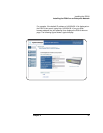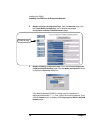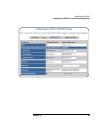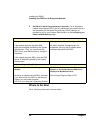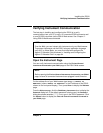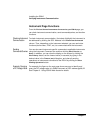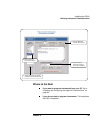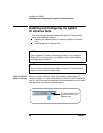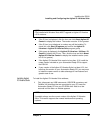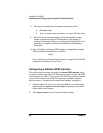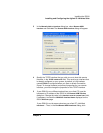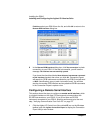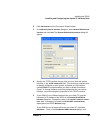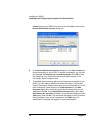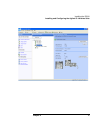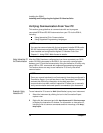Chapter 2 65
Installing the E5810
Installing and Configuring the Agilent IO Libraries Suite
If the IO icon is displayed, click the icon and click About Agilent IO
Control to display the version. The version must be 15.0 or greater.
If the IO icon is not displayed, a version may still be installed. To
check this, click Start >Programs and look for the Agilent IO
Libraries or Agilent IO Libraries Suite program group.
If this group is displayed, click Agilent IO Libraries > Utilities > IO
Control to display the IO icon. Then, click the icon and click About
Agilent IO Libraries Control to display the installed version (must
be 15.0 or greater).
If the Agilent IO Libraries Suite version is less than 15.0, install the
newer version included on your Automation-Ready CD to support
the E5810A.
If your version of the Agilent IO Libraries Suite is at least 15.0, but
less than the version on your Automation-Ready CD, you may want
to install the newer version to take advantage of new features and
greater ease of use.
Installing Agilent
IO Libraries Suite
To install the Agilent IO Libraries Suite software,
1 First, disconnect any USB instruments, USB/GPIB converters, and
FireWire-VXI interfaces that are connected to your PC.Insert the
Automation-Ready CD into your CD-ROM drive. Wait for a few
seconds until the auto-run window appears.
NOTE
PCs installed with Windows Vista MUST upgrade to Agilent IO Libraries
v15.0 or above.
NOTE
If possible, always use the current version of the Agilent IO Libraries
Suite. This version supports the newest interfaces and operating
systems.