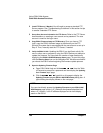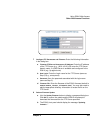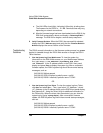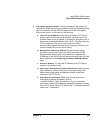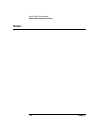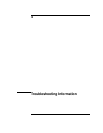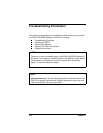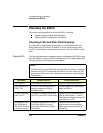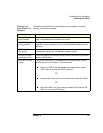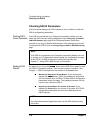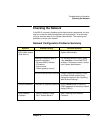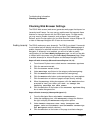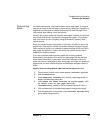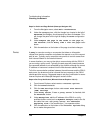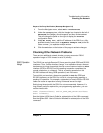114 Chapter 4
Troubleshooting Information
Checking the E5810
Checking the E5810
This section gives guidelines to check the E5810, including:
Checking Front and Rear Panel Displays
Checking E5810 Configuration Parameters
Checking Front and Rear Panel Displays
As a first step in troubleshooting the system, you should check the front
panel display and LED status. In addition, you can check the rear panel
Ln LED to see if there is communication from your PC to the E5810 via the
LAN.
Checking LEDs The following table shows suggested steps to troubleshoot the E5810 using
the LED displays. If there is an error message on the front panel display, see
“Checking Front Panel Display Error Messages”.
NOTE
The Fault LED is turned ON briefly during power-on to show it is working
and then turns OFF. If a hardware fault occurs, the Fault LED turns ON
and remains ON for more than 10 seconds. In this case, contact Agilent
Technologies.
LED Status Possible Cause(s) Corrective Action(s)
All LEDs OFF No AC power to the E5810 Check AC power connections.
Only POWER and
FAULT ON
If FAULT is ON for more than 10
seconds, suspect an E5810
hardware failure
Contact Agilent for instructions to
return the E5810.
POWER ON, back
panel Ln OFF
Indicates no communication from
your PC to the E5810 via the LAN.
Check the LAN connection to the
E5810. See Chapter 1 - E5810
Description for location of the LAN
port and the Ln LED.
POWER and LAN
ON, GPIB and/or
RS-232 OFF during
instrument activity
Indicates communication via the
LAN to the E5810, but not to
connected GPIB and/or RS-232
instruments.
Check GPIB and/or RS-232
connections and configuration.
Make sure instrument power is
turned ON.