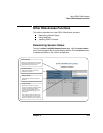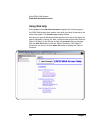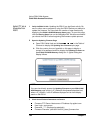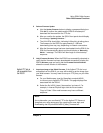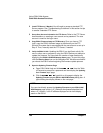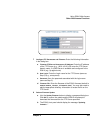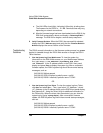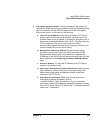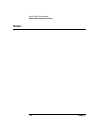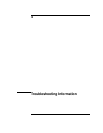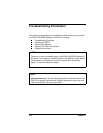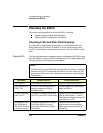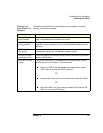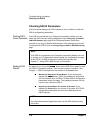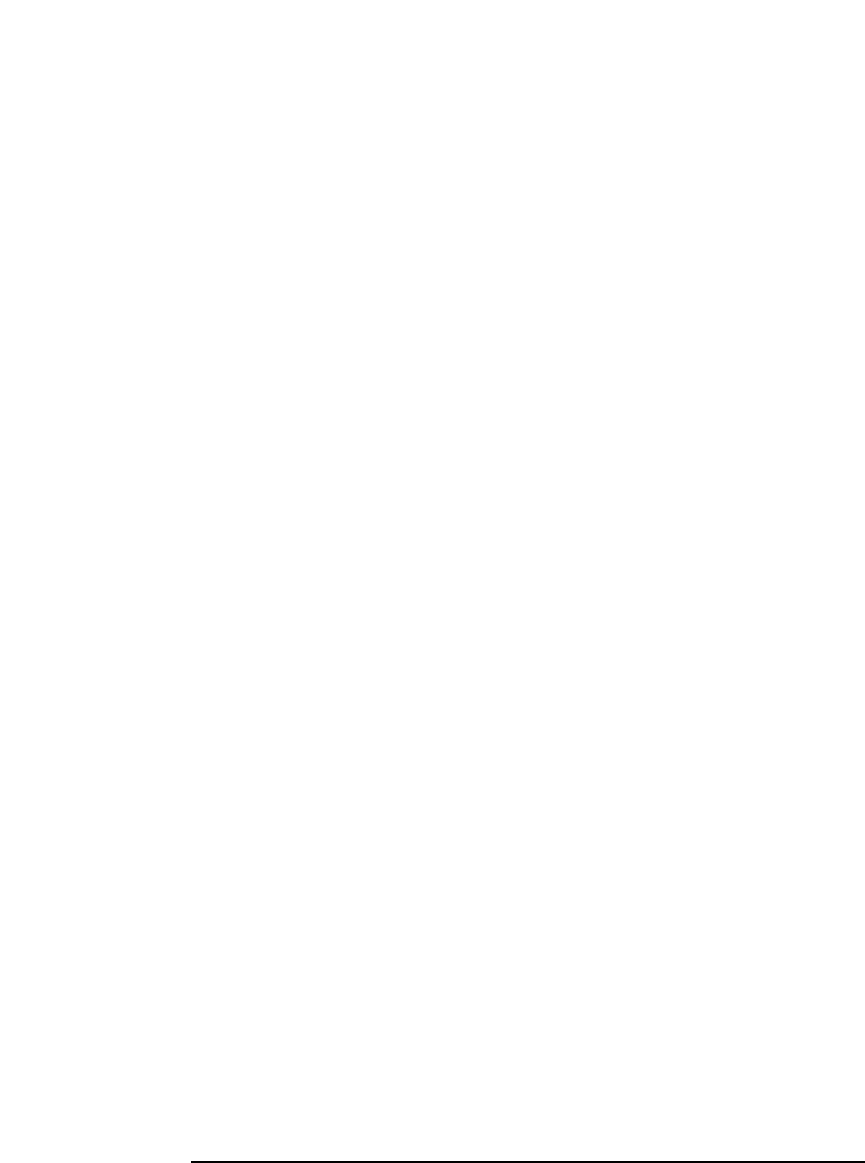
Chapter 3 109
Using E5810 Web Access
Other Web Access Functions
2 If the Update was Unsuccessful. If the last message in the system log
indicates the E5810 was trying to update firmware, the firmware process
was not successful and the E5810 firmware will revert to its original
(factory-set) version. In this case, try the following:
a
Verify FTP Server Address. Verify that the Firmware FTP Server
domain name is correct and fully qualified. A domain name is a
symbolic name for an IP address. For example,
'ftp.agilent.com' is
the domain name for IP Address 192.6.143.21. Try to manually use
FTP to access the FTP Server that contains the E5810
firmware.Verify that the firmware file is in the proper directory and
that the firmware file has the correct name.
b
Manually Enter DNS Server Address. For the firmware update
process to use a domain name, the E5810 must have a DNS
(Domain Name Server) setup. If you statically configured the
IP Address for the E5810, you will need to manually enter the DNS
Server address in the
Configuring your E5810 LAN/GPIB Gateway
page.
c
Use the IP Address. Try using the IP Address of the FTP Server
instead of the domain name.
d
Check Login, Password and Firmware Name Entries. Make sure the
login, password, firmware filename are entered correctly. Also,
make sure the login name and password match a valid user
account on the FTP Server.
e
Check Directory Information. Make sure the correct directory
information is present (if needed), such as
“/pub/e5810/e5810_latest_firmware.hex”. If you use directory
information, make sure the directory designator character is correct
for your FTP server. Some FTP servers use “/” (forward slash) and
others use “\” (backslash).