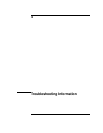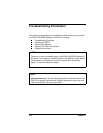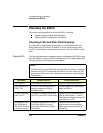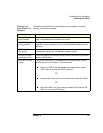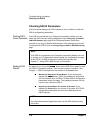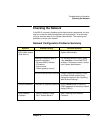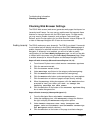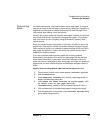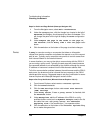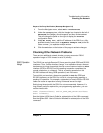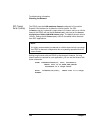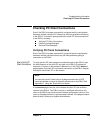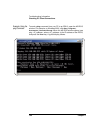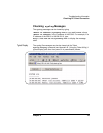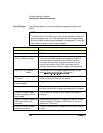Chapter 4 119
Troubleshooting Information
Checking the Network
Cache and Page
Refresh
For faster performance, most web browsers cache web pages. If a page is
cached, an image of the web page is stored locally. When you navigate to a
page that has already been viewed, the browser will load the page from it
cache rather than loading it from the network.
Usually, this process works well for static web pages. However, this process
may cause problems for 'dynamically' changing web pages. This problem
may occur when you are navigating using the browser’s forward / back /
refresh options.
Doing this usually causes the browser to first look in its cache to see if the
page exists. If the page is cached, the browser displays the page from the
cache instead of going to the network to update changes. Since the E5810
web pages are dynamic in nature, the cache may contain content that is
outdated on modern browsers.
If you see a problem where dynamic pages are not being updated
automatically (for example, click refresh on status page and see the time
since reboot information), the browser should be instructed to check for
newer versions of a web page on each every page visit. Steps for cache and
page refresh for some Internet Explorer and Netscape Navigator versions
follow.
Steps for Cache and Page Refresh (Microsoft Internet Explorer 5.0, 5.5)
1 From Internet Explorer menu select Tools->Internet Options
2 Click the General tab
3 Under Temporary Internet files, click the Settings button to
display the Settings dialog box
4 Under Check for newer versions of stored pages:, click
the “Every visit to the page” radio button
(“Automatically” should be OK for Internet Explorer 5.5 and >)
5 Click the OK button on the Settings page to accept the change
6 Click the OK button on the bottom of the Internet Options dialog
box to make changes active