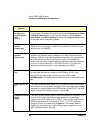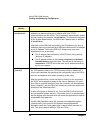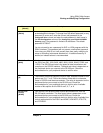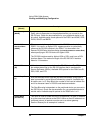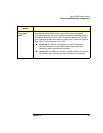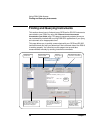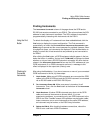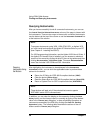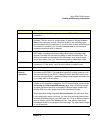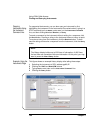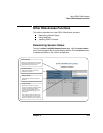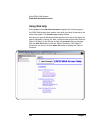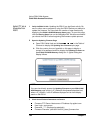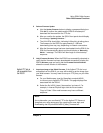98 Chapter 3
Using E5810 Web Access
Finding and Querying Instruments
Querying Instruments
After you have successfully found all connected instruments, you can use
the
Control Panel for Selected Instrument column of the page to interact with
the instruments. There are two ways to interact with connected instruments:
use the buttons at the top of the column or use the
Instrument Command line
at the bottom of the column.
Querying
Instruments Using
the Buttons
After highlighting the instrument to be addressed in the Instruments
Connected
column, you can click the applicable button to perform these
actions for the device.
Return the ID String for IEEE-488.2 compliant devices (*IDN?)
Clear the device (Device Clear)
Read the Status Byte for IEEE-488.2 compliant devices (Read STB)
Return a System Error for SCPI compliant devices (SYST:ERR?)
In addition, you can clear the display on the screen by clicking the
Clear
History
button, set the timeout value (in seconds) by typing in the desired
value in the
Timeout (sec) dialog box, or clear all pending operations on
instruments connected to the E5810 by clicking the
Clear ALL Pending
Operations
button. The following table describes the actions of the six
buttons and the
Timeout (sec) dialog box.
NOTE
To program instruments using VISA, VISA COM, SICL, or Agilent VEE,
you must install and configure the Agilent IO Libraries Suite on your PC
(see Chapter 2 - Installing the E5810).
For VISA programming information, see the Agilent VISA User’s Guide. If
the Agilent IO Libraries Suite is installed, you can access an electronic
version of the manual by clicking the blue IO icon on the taskbar and then
clicking
Documentation | VISA Users Guide. The same Documentation
menu also includes VISA COM and SICL information.
NOTE
These buttons will work only if the selected instrument supports
IEEE 488.2 and/or SCPI command sets.