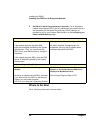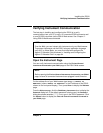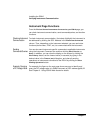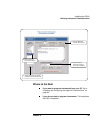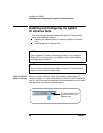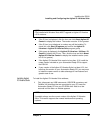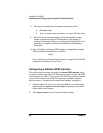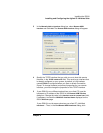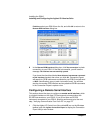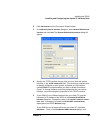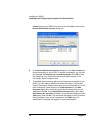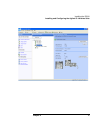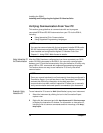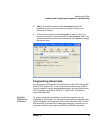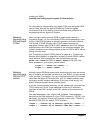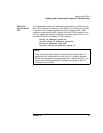68 Chapter 2
Installing the E5810
Installing and Configuring the Agilent IO Libraries Suite
Find Now, select your E5810 from the list, and click OK to return to the
Remote GPIB interface dialog box.
6 In the
Remote GPIB interface dialog box, click Test connection to check
connectivity to your E5810. If the test is successful, you will see the
message
The interface was successfully opened.
If you leave the check box labeled
Auto-discover instruments connected
to this interface
checked, then when you click OK, Connection Expert
will search for GPIB instruments connected to your E5810 and will send
a
*IDN? (identification) query to each instrument found. You will then
see the new remote GPIB interface and any attached GPIB instruments
in the Connection Expert’s explorer view.
Configuring a Remote Serial Interface
This section shows the steps to configure a remote serial interface, which
is a logical interface on the client PC that supports communication with
RS-232 instruments on your E5810. If you do not have an RS-232
instrument connected to your E5810, skip this section and go to the next
step, “Verifying Communication From Your PC” on page 72.
1 Click the Agilent IO Control icon (blue circled IO icon on the Windows
taskbar) and click
Agilent Connection Expert to display the Connection
Expert utility’s main window.