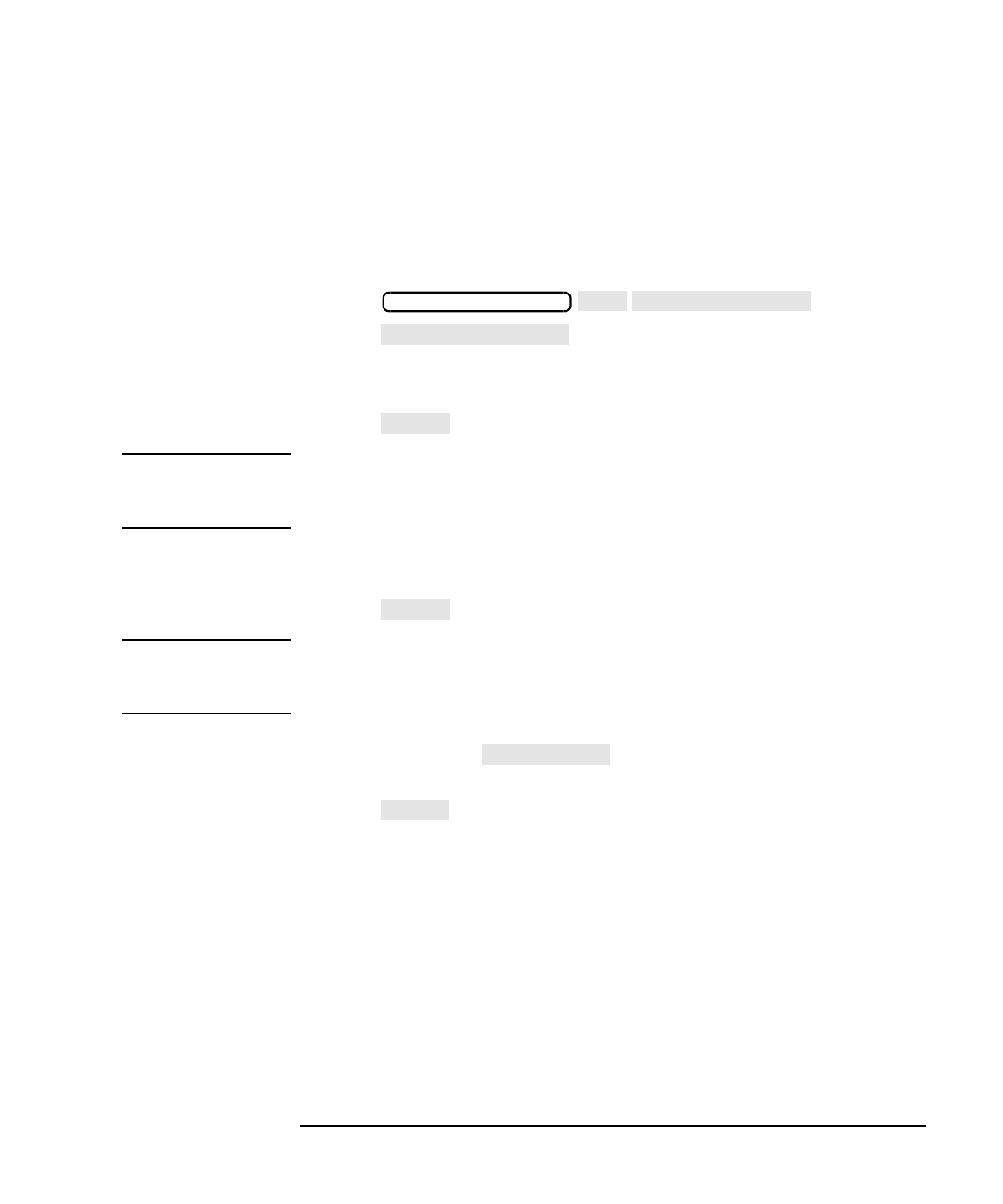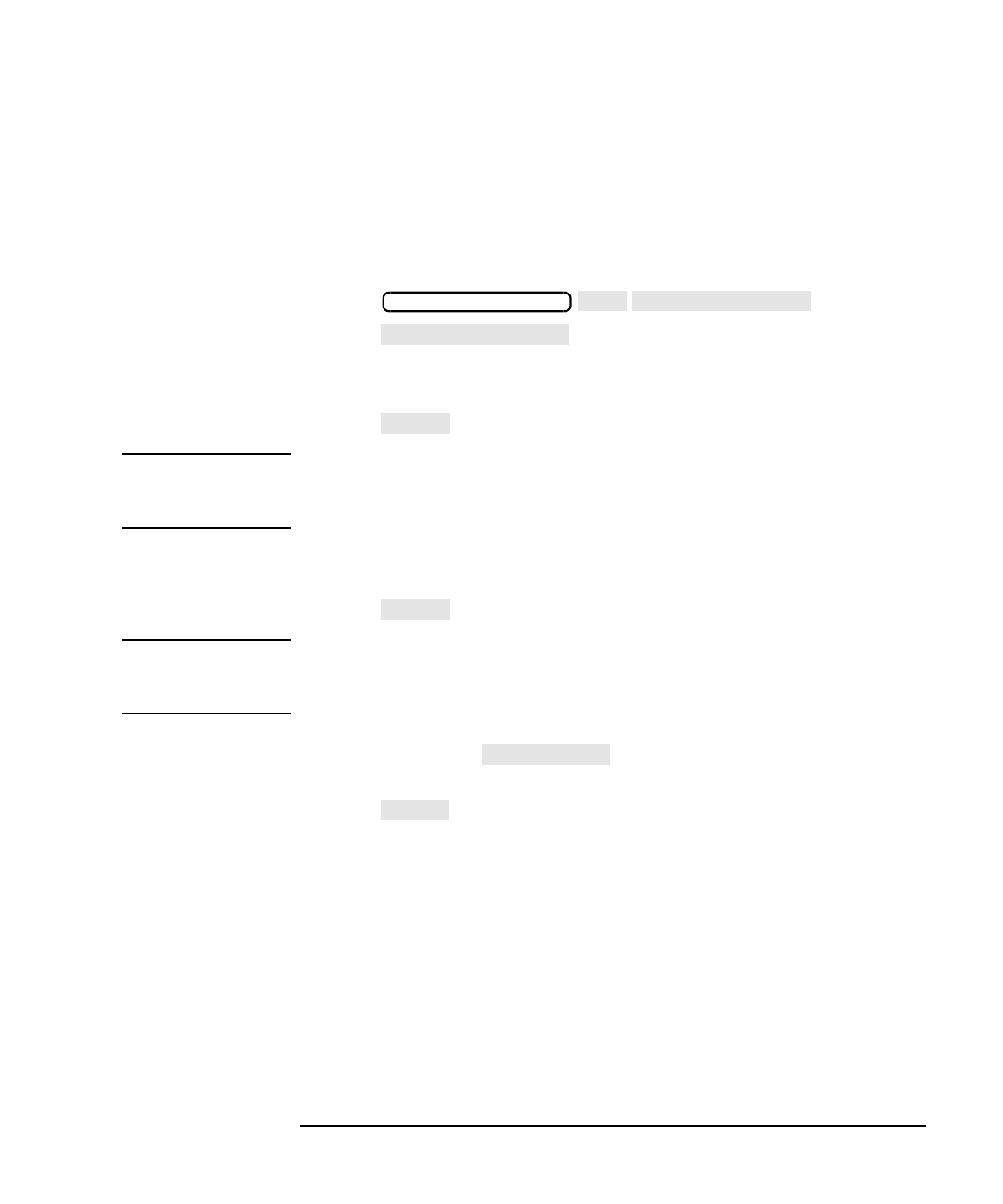
LAN Interface Supplement 7-7
Using the Network File System (NFS)
Setting Up NFS
Mounting a Remote Host File System
The file system that is exported by the NFS server is mounted by the
NFS client, and behaves like part of the local file system. Perform the
following procedure to set up your analyzer to mount to a remote host file
system:
1. Press .
2. Press .
3. Type the remote host IP address or remote hostname in the dialog
box displayed on the screen.
4. Press to confirm your entry when you are done.
NOTE In order to use a remote hostname , you must set up a HOSTS file on your
local non-volatile RAM Disk. A HOSTS file is not required to use a host IP
address. See “Using a Local HOSTS File” on page 7-11 for details.
5. Type the name of the remote host file system or subdirectory in the
dialog box now displayed.
6. Press to confirm your entry when you are done.
NOTE All NFS directory names and file names are case-sensitive. This is unlike
the local analyzer file system where directory and file names are not
case-sensitive.
7. If required, press and type in a new name for the
default local file system name provided.
8. Press when you are done changing the name, or if the default
name is acceptable.
To retype the file system names, first press [Cancel], then press
[Remote IP Addr/Host] to start from the beginning.
At this point, the analyzer will attempt to mount the remote file
system. If the remote file system is successfully mounted, the
analyzer will display
NFS Mount to <host> successful
where <host> is the remote host name or IP address.
SYSTEM OPTIONS