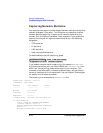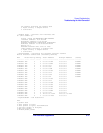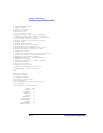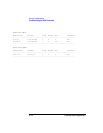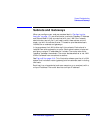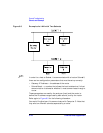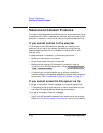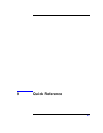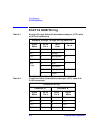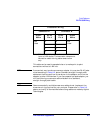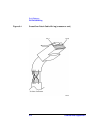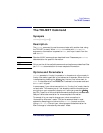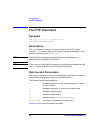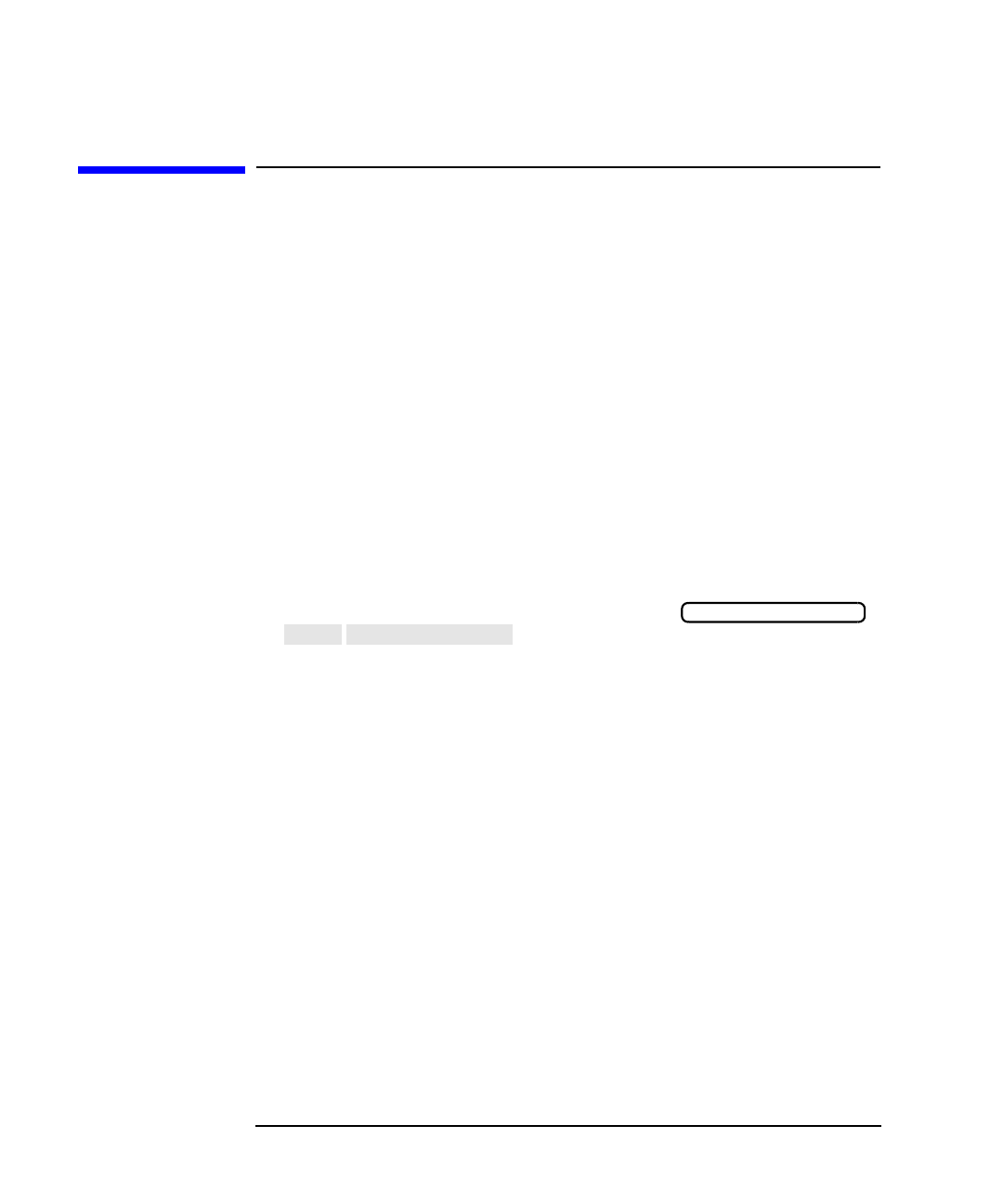
8-18 LAN Interface Supplement
General Troubleshooting
Solutions to Common Problems
Solutions to Common Problems
This section describes common problems you may encounter when using
the analyzer on a LAN. It assumes you have been able to connect to the
analyzer in the past. If this is not so, refer to the previous sections first.
If you cannot connect to the analyzer
If you suspect a bad LAN connection between your computer and
analyzer, you can verify the network connection by using the ping
command described earlier in this chapter or another similar echo
request utility.
If a bad connection is revealed, try the following solutions:
• Make sure the analyzer is turned on.
• Check the physical connection to the LAN.
• Make sure the Internet (IP) Address of the analyzer is set up
correctly in the LAN Port Setup menu. (Press
.)
• If the analyzer and the computer are on different networks or
subnets, make sure the gateway address and subnet mask values are
set correctly. See “Troubleshooting Subnet Problems” on page 8-17.
If you cannot access the file system via ftp
If you get a "connection refused" message, try the following solutions:
• If the power to the analyzer was just turned on, make sure that you
wait about 25 seconds before attempting the connection.
If you get a "connection timed out" message
• Verify the LAN connection between your computer and the analyzer.
Refer to “If you cannot connect to the analyzer” earlier in this section.
SYSTEM OPTIONS
LAN
LAN Port Setup