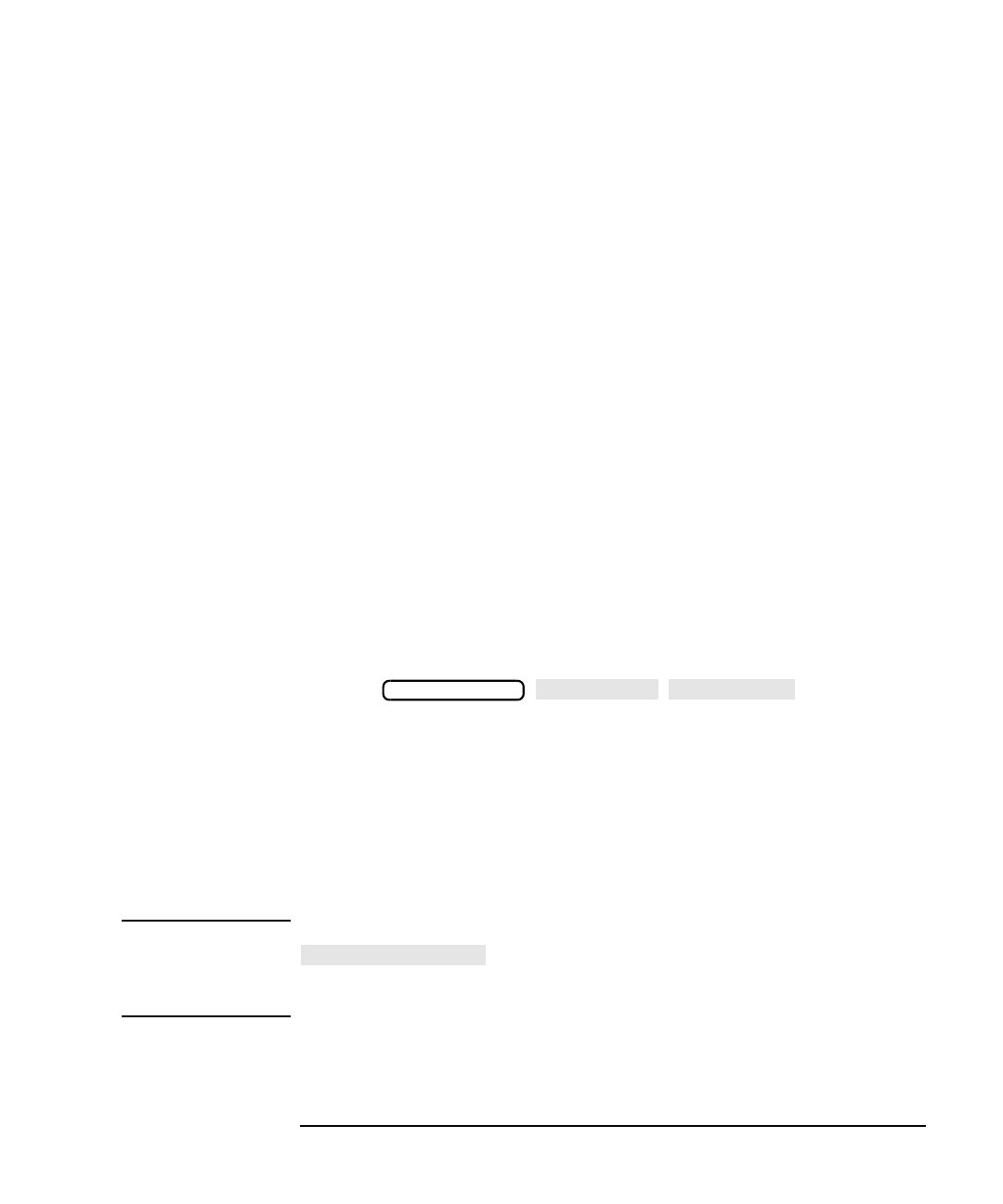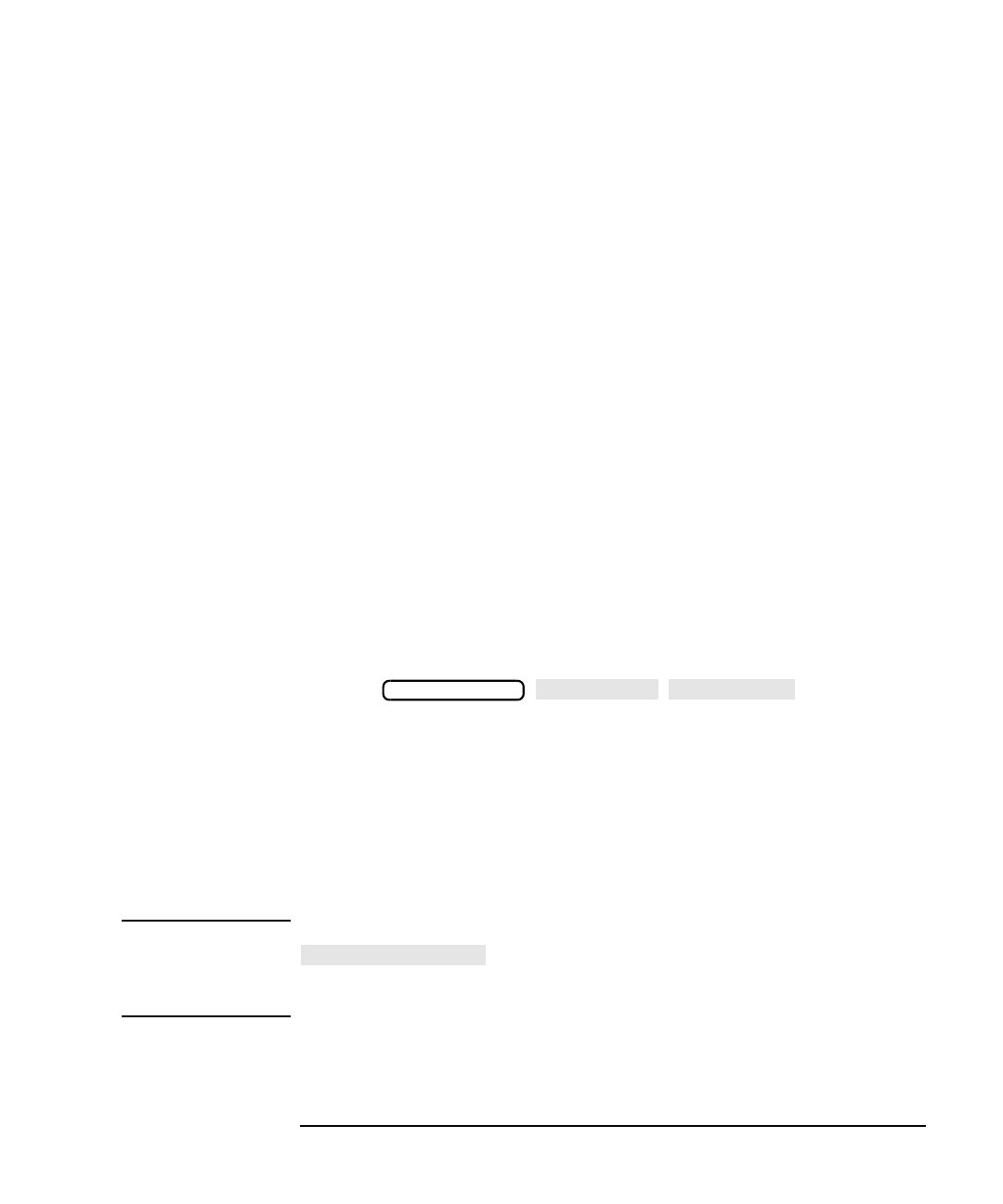
LAN Interface Supplement 7-15
Using the Network File System (NFS)
Setting Up NFS
Using Save/Recall with NFS
NFS Fundamentals
To access file systems with NFS, you will have to set up at least one NFS
device. See “Configuring the Analyzer as an NFS Client” on page 7-5 in
this chapter for details on how to do this. The following procedures
assume you have already set up at least one NFS device.
Selecting a Remote Device
To save or recall a state, a program, or measurement data to or from an
NFS device, you must first select an NFS device from the [Select Disk]
menu. Since NFS provides transparent access to the remote file system,
the procedure for saving or recalling an instrument state or program
remotely is the same as that used to save or recall an instrument state or
program locally. See Chapter 4, “Accessing the Analyzer's File System
Using FTP,” as well as “Copying Programs to and from the Analyzer” on
page 5-7 and “Saving and Recalling Analyzer States” on page 5-5 for
information on how to save or recall a state or program to a local device.
Also see “Saving and Recalling Measurement Results” in Chapter 4 of
the User’s Guide for your analyzer.
To select an NFS device do the following:
1. Press .
The analyzer displays a two-column NFS device table. The first
column contains the device numbers which correspond to the device
numbers on the front panel softkeys. The second column contains the
local path or device names for the NFS devices.
2. Choose an NFS device to use for save/recall and press the
corresponding front panel softkey. If the remote NFS device you
selected is still available, the analyzer will display the directory for
your remote NFS device.
NOTE The analyzer will report a disk error and switch back to
if there is a network problem, or if the remote
device is not available. You will have to set up the NFS device again
before using it with save/recall.
SAVE RECAL