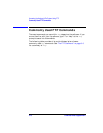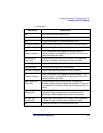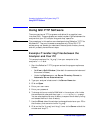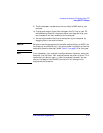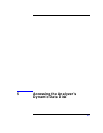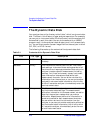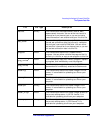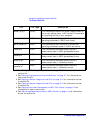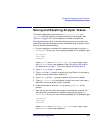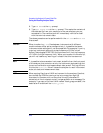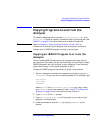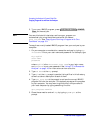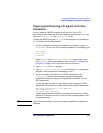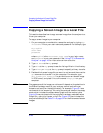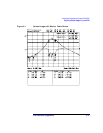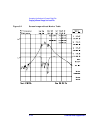LAN Interface Supplement 5-5
Accessing the Analyzer's Dynamic Data Disk
Saving and Recalling Analyzer States
Saving and Recalling Analyzer States
This section describes how to use the state.sta, cal.sta, and
data.sta files that reside in the data directory of the analyzer. See
Table 5-1 on page 5-2 for a brief description of each of these files.
You may have a particular instrument state set up on an analyzer and
would like to set up that state on one or more additional analyzers. To do
this you should do the following:
1. On your computer or workstation, access the analyzer by typing ftp
<hostname>. Enter your user name and password. For example, type
ftp my8712
user name
password
where my8712 is the <hostname>, user name is your login name,
and password is your user password. See “Managing User Names
and Passwords” on page 1-13 for instructions on how to do this.
2. Type cd data at the ftp prompt.
3. Type dir at the ftp prompt to see the listing of files in this directory,
as well as a short description of each file.
4. Type binary at the ftp prompt to specify a binary file transfer.
5. Type get state.sta at the prompt to copy the current instrument
state file from the analyzer to your computer.
6. Close the connection and exit ftp by typing bye or quit at the
prompt.
7. Now you can put the instrument state into a different analyzer. On
your computer or workstation, access the analyzer by typing ftp
<hostname>. Enter your user name and password. For example, type
ftp my8712
user name
password
where my8712 is the <hostname>, user name is your login name,
and password is your user password.