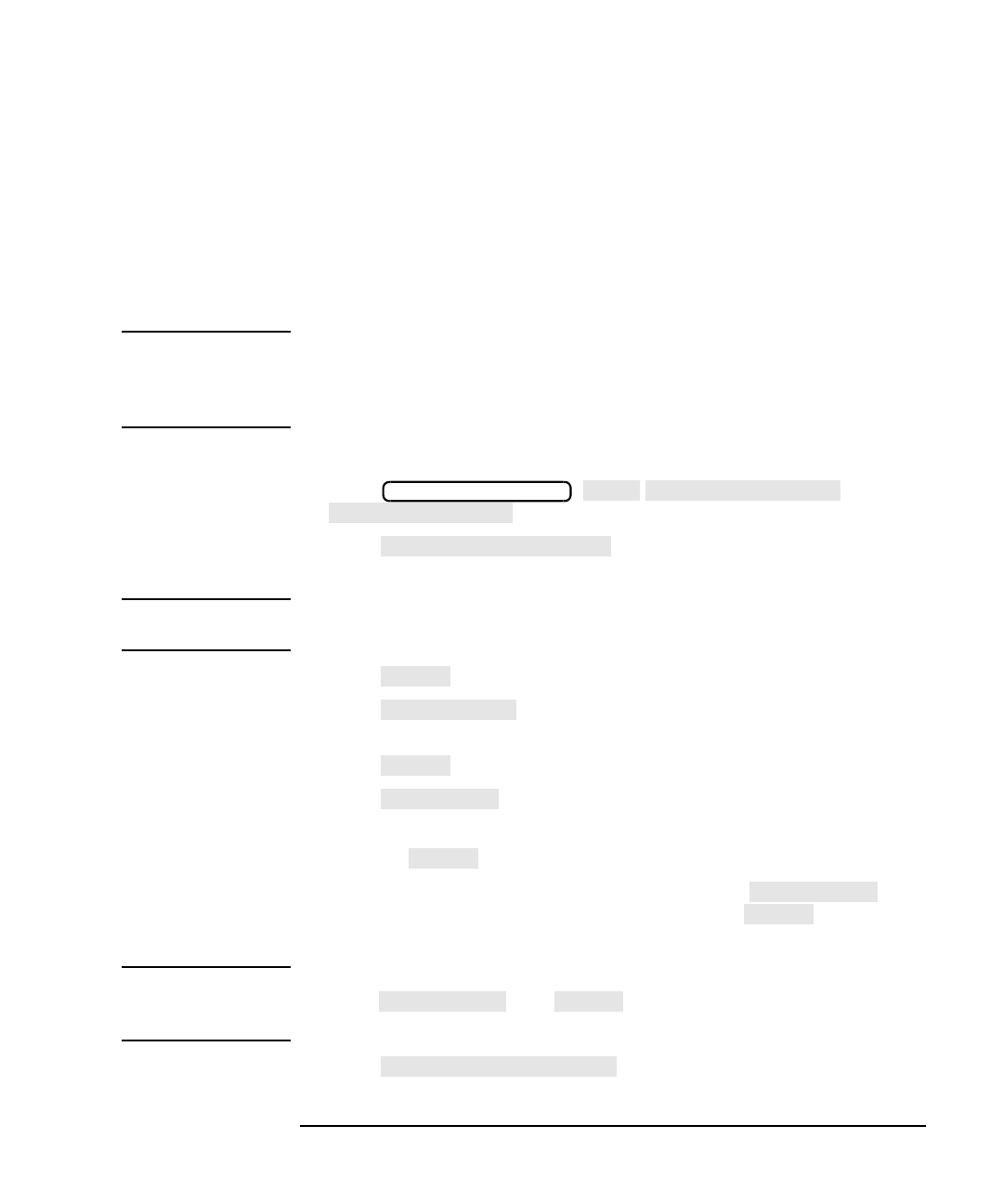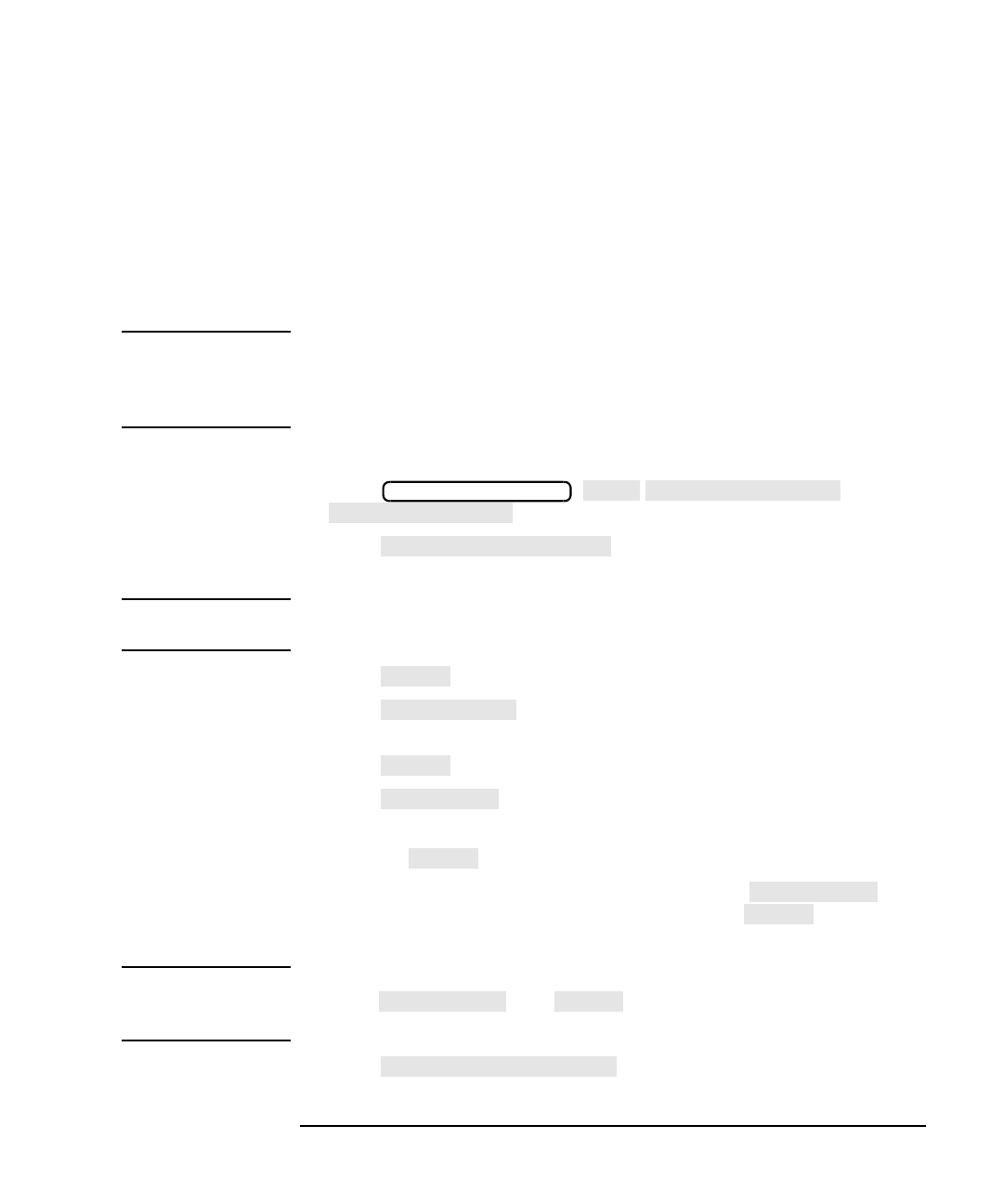
LAN Interface Supplement 7-13
Using the Network File System (NFS)
Setting Up NFS
Using NFS Automount—Connecting to
Network Resources Automatically
NFS Automount allows your analyzer to automatically mount one or
more NFS devices on power-up without user intervention.
Adding Devices to the Automount Device Table
NOTE Adding an NFS device to the automount device table does not guarantee
a successful mount. To ensure a working NFS mount, add NFS devices
to the automount list only after a successful test of the mount process.
See “Configuring the Analyzer as an NFS Client” on page 7-5 for details.
Follow the steps below to add a device to the automount device table:
1. Press
.
2. Press and enter the remote host name or
the IP address in the provided dialog box.
NOTE Designating an automount NFS host by name requires a local HOSTS file.
See “Using a Local HOSTS File” on page 7-11 for details.
3. Press to confirm your entry.
4. Press and enter the remote host file system name in
the provided dialog box.
5. Press to confirm your entry.
6. Press . The remote file system name is provided as the
default local file system name.
a. Press to use the default local file system name.
b. To use your own local file system name, press and
enter a unique local file system name. Press to confirm
your entry.
NOTE If the local file system name is NULL or is an empty string (entered by
pressing and without typing anything), the
remote file system name will be used as the local file system name.
7. Press to add the NFS file system to the
automount device table.
SYSTEM OPTIONS
NFS Device Setup
Dvice Setup
Automount Setup
Dvice Setup
Automount At Powerup
Dvice Setup