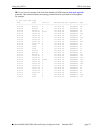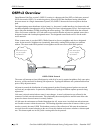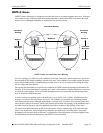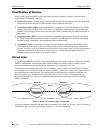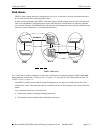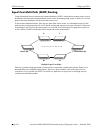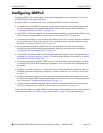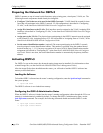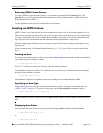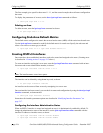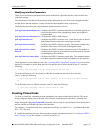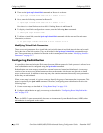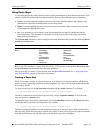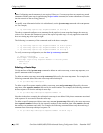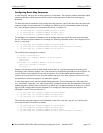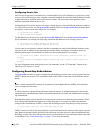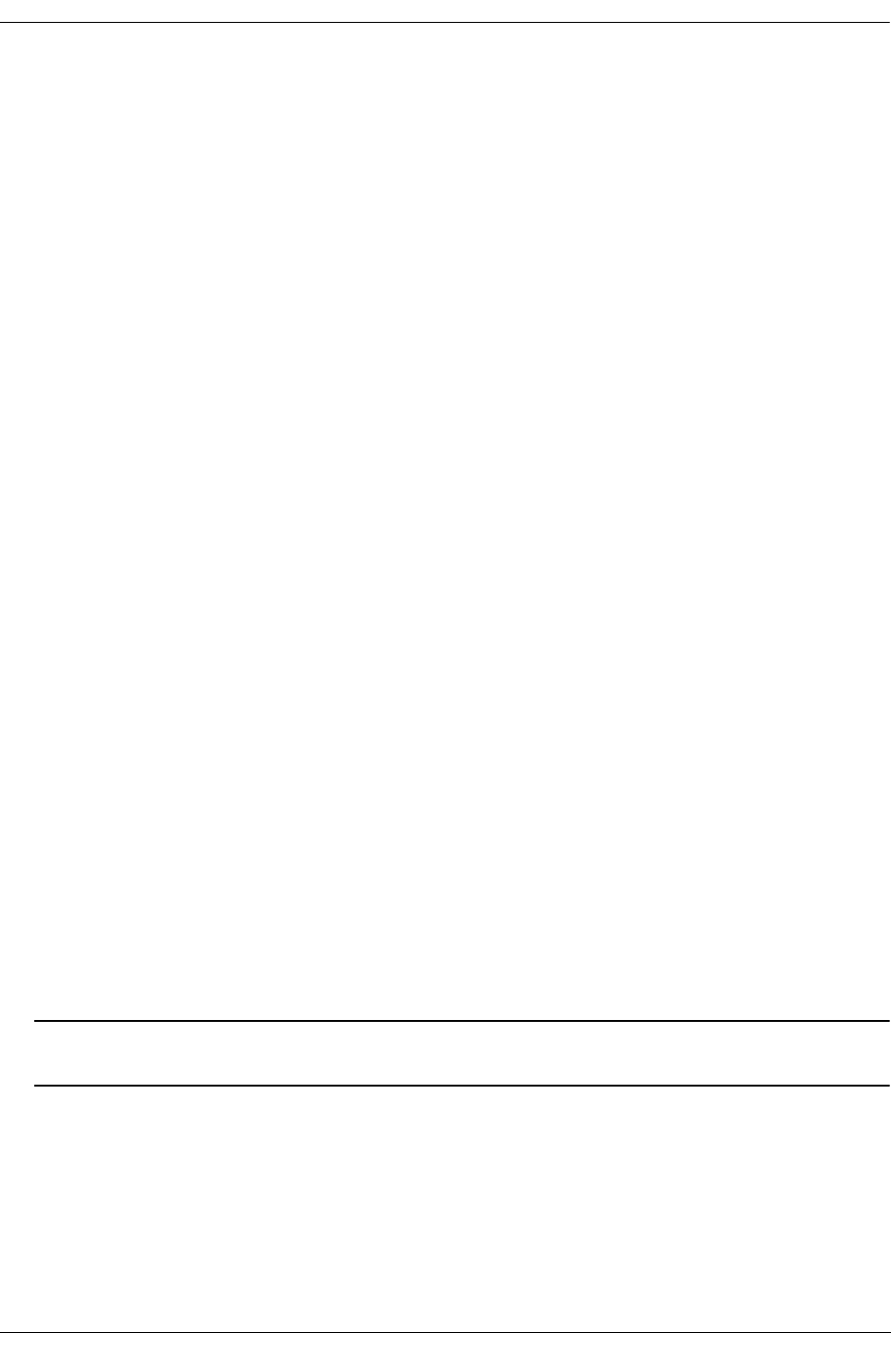
Configuring OSPFv3 Configuring OSPFv3
OmniSwitch 6800/6850/9000 Advanced Routing Configuration Guide December 2007 page 2-15
Removing OSPFv3 from Memory
To remove OSPFv3 from the router memory, it is necessary to manually edit the boot.cfg file. The
boot.cfg file is an ASCII text-based file that controls many of the switch parameters. Open the file and
delete all references to OSPFv3.
For the operation to take effect the switch needs to be rebooted.
Creating an OSPFv3 Area
OSPFv3 allows a set of network devices in an Autonomous System (AS) to be grouped together in areas.
There can be more than one router in an area. Likewise, there can be more than one area on a single router
(in effect, making the router the Area Border Router (ABR) for the areas involved), but standard network-
ing design does not recommended that more than three areas be handled on a single router.
Note that configuring a backbone area for a router is required if the router is going to participate in more
than one area.
Areas are named using 32-bit dotted decimal format (e.g., 1.1.1.1). Area 0.0.0.0 is reserved for the back-
bone.
Creating an Area
To create an area and associate it with a router, enter the ipv6 ospf area command with the area identifica-
tion number at the CLI prompt, as shown:
-> ipv6 ospf area 1.1.1.1
Area 1.1.1.1 will now be created on the router with the default parameters.
The backbone is always area 0.0.0.0. To create this area on a router, you would use the above command,
but specify the backbone, as shown:
-> ipv6 ospf area 0.0.0.0
The backbone would now be attached to the router, making it an Area Border Router (ABR).
Specifying an Area Type
When creating areas, an area type can be specified (normal or stub). Area types are described above in
“OSPFv3 Areas” on page 2-9. To specify an area type, use the ipv6 ospf area command as shown:
-> ipv6 ospf area 1.1.1.1 type stub
Note. By default, an area is a normal area. The type keyword would be used to change a normal area into
stub.
Displaying Area Status
You can check the status of the newly created area by using the show command, as demonstrated:
-> show ipv6 ospf area 1.1.1.1
or
-> show ipv6 ospf area