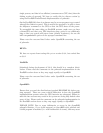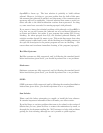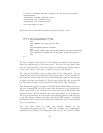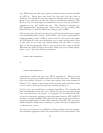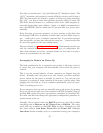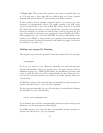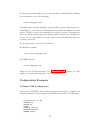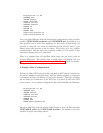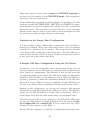Note that you should enter “/dev/usb/hiddev[0-15]” literally as shown. The
“[0-15]” expression tells apcupsd to search all hiddev devices until it finds a
UPS. You can restrict the search to a subset of devices by using something
like “[0-4]”, but keep in mind this will limit apcupsd’s ability to locate the
UPS if the kernel relocates it to a different device node, which happens oc-
casionally during short power failures. Again, it is highly recommended to
leave the DEVICE directive blank and let apcupsd find your device auto-
matically.
If the first time you execute apcupsd, you get a message to the effect that
the Apcupsd USB driver is missing, it means that you most likely forgot to
put —enable-usb on your ./configure command line. If you loaded apcupsd
from an rpm file, you may have selected the wrong one — please ensure that
the word usb appears in the rpm package name.
The next chapter (see Configuration Examples) of this manual provides you
with the essential characteristics of each main type of configuration file.
After those elements are correct, apcupsd should run, and then it is only a
matter of customization of your setup.
Arranging for Reboot on Power-Up
The final consideration for a automatic reboot after a full power down is
to ensure that your computer will automatically reboot when the power is
restored.
This is not the normal behavior of most computers as shipped from the
factory. Normally after the power is cut and restored, you must explicitly
press a button for the power to actually be turned on. You can test your
computer by powering it down; shutting off the power (pull the plug); then
plugging the cord back in. If your computer immediately starts up, good.
There is nothing more to do.
If your computer does not start up, manually turn on the power (by pressing
the power on button) and enter your computer’s SETUP program (often by
pressing DEL during the power up sequence; sometimes by pressing F10).
You must then find and change the appropriate configuration parameter to
permit instant power on.
Normally, this is located under the BOOT menu item, and will be called
something such as Restore on AC/Power Loss or Full-On. The exact
words will vary according to the ROM BIOS provider. Generally you will
have three options: Last State, Power On, and Power Off. Although
Last State should normally work, we recommend setting your computers
50