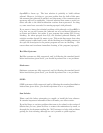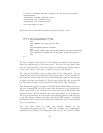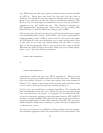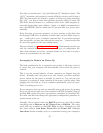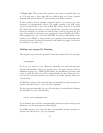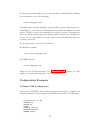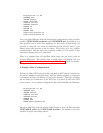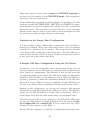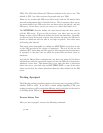to Power On. This means that whenever the power is applied they are
on. The only way to shut them off is to pull the plug or to have a special
program that powers them off (/sbin/poweroff on Linux systems).
If after making all the changes suggested above, you cannot get your
computer to automatically reboot, you might examine your halt script
(/etc/rc.d/init.d/halt in the case of Red Hat Linux) and see if the final
line that performs the halt or reboot contains the -p option for powering
down the computer. It should not with the logic used by apcupsd, but if it
does, the -p option could cause your computer to power off while the UPS is
still suppling power (i.e. before the UPS kills the power). Depending on the
setting of your BIOS, it may prevent your computer from restarting when
the power returns. As already mentioned, this should not apply, but in case
of problems it is worth a try.
Making sure apcupsd Is Running
The simplest way to invoke apcupsd is from the command line by entering:
/sbin/apcupsd
To do so, you must be root. However, normally, you will want apcupsd
started automatically when your system boots. On some systems with in-
stallation support (e.g. SUSE and Red Hat), the installation procedure will
create a script file that you will be automatically invoked when your sys-
tem reboots. On other systems, you will have to invoke apcupsd from your
rc.local script.
On Red Hat systems, this script file that automatically invokes apcupsd on
system start and stops is: /etc/rc.d/init.d/apcupsd
To start apcupsd manually (as you will probably do immediately following
the installation), enter the following:
/etc/rc.d/init.d/apcupsd start
To understand how this file is automatically invoked at system startup and
shutdown, see the man pages for chkconfig(8).
On SUSE systems, the script file that automatically invokes apcupsd on
system start and stops is /etc/rc.d/apcupsd
51