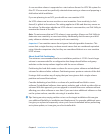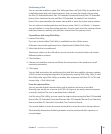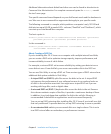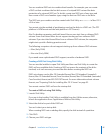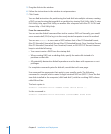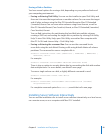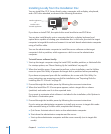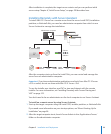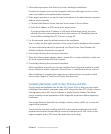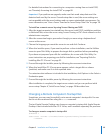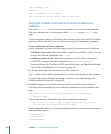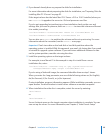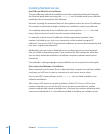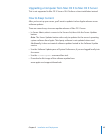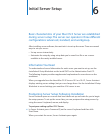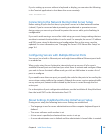3 Select the target server from the list of servers waiting for installation.
If neither the target server nor the list appear, make sure the target server is on the
same local subnet as the administrator computer.
4 If the target computer is not on the same local subnet as the administrator computer,
add the server manually.
a Choose Install Remote Server from the Server menu of Server Admin.
b Enter the IP address or DNS name of the target server.
If you do not know the IP address or DNS name of the target server, you must
identify it rst. For more information about this process, see “Identifying Remote
Servers When Installing Mac OS X Server” on page 90.
5 For the password, enter the default password for installation.
This is usually the rst eight characters of the server’s built-in hardware serial number.
For more information about this password, see “About Server Serial Numbers for
Default Installation Passwords” on page 90.
6 Proceed by following the onscreen instructions.
7 When the Volumes pane appears, select a target disk or volume (partition), make sure
it’s in the expected state and click Continue.
8 Proceed by following the onscreen instructions.
While installation proceeds, you can open another Server Assistant window to install
server software on other computers. Choose Server > Install Remote Server to do so.
After installation is complete, the target server restarts and you can perform initial
server setup. Chapter 6, “Initial Server Setup” describes how.
Installing Remotely with Screen Sharing and VNC
If you’re using an installation disc for Mac OS X Server v10.6 or later, you can control
installation from another computer using a VNC viewer, like Mac OS X’s built-in Screen
Sharing, open source VNC viewer software, or Apple Remote Desktop. This allows
you to remotely control preparation of the target disk or partition before beginning
installation.
You can partition the hard disk into multiple volumes, create a RAID set, or erase the
target disk or partition.
The process for remotely installing with VNC is the same as installing locally at the
keyboard and monitor, except that you must rst connect to the VNC server on the
target computer with a VNC client, like Apple Remote Desktop.
102 Chapter 5 Installation and Deployment