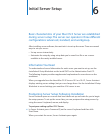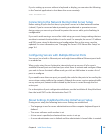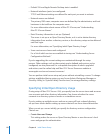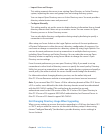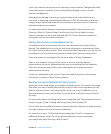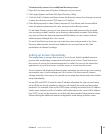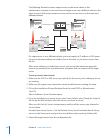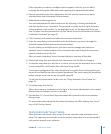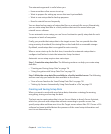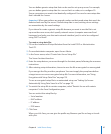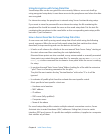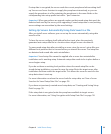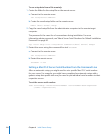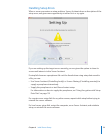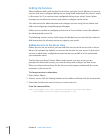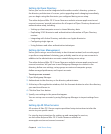The automatic approach is useful when you:
Have more than a few servers to set up Â
Want to prepare for setting up servers that aren’t yet available Â
Want to save setup data for backup purposes Â
Need to reinstall servers frequently Â
You can keep backup copies of setup data les on a network le server. Alternatively,
you can store setup data les in a local partition that won’t be erased when you
reinstall server software.
To use automatic server setup, you use Server Assistant to specify setup data for each
computer or batch of computers.
Finally, you provide that setup data to the target servers. You can provide the data
using a variety of methods, like storing les on the hard disk or removable storage.
By default, saved setup data is encrypted for extra security.
When a server starts up for the rst time, it searches for automatic setup data to
congure itself before it starts the interactive Setup Assistant.
Automatic server setup requires two main steps:
Step 1: Create the setup data les. The following sections can help you create setup
data les.
“ Â Creating and Saving Setup Data” on page 116
“ Â Using Encryption with Setup Data Files” on page 11 8
Step 2: Make the setup data les available to a freshly installed server. The following
sections can help you make the data available to the servers:
“ Â How a Server Searches for Saved Setup Data Files” on page 118
“ Â Setting Up Servers Automatically Using Data Saved in a File” on page 11 9
Creating and Saving Setup Data
When you want to work with saved setup data, determine a strategy for naming,
encrypting, storing, and serving the data.
The best way to create setup data is to use Server Admin to launch Server Assistant,
which lets you work with setup data without connecting to specic servers. You
specify setup data and then save it in a le. Target servers where Mac OS X Server v10.6
software has been installed detect the presence of the saved setup information and
use it to set themselves up.
11 6 Chapter 6 Initial Server Setup