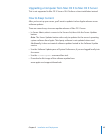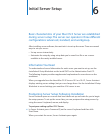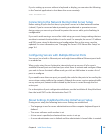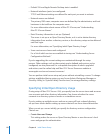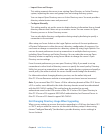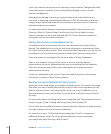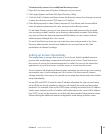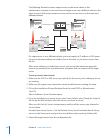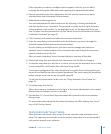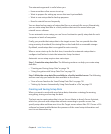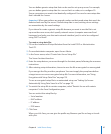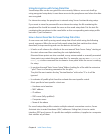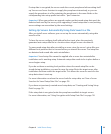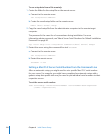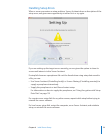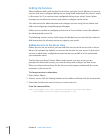Chapter 6 Initial Server Setup 11 5
If the computer you want to congure doesn’t appear in the list, you can add it
manually by clicking the Add button and supplying the requested information.
6 Remove computers from the conguration list that you don’t want to set up by
selecting them and clicking the Remove button.
7 Authenticate to the target server.
You need authenticate for each listed server by selecting it, clicking Authenticate,
and entering the server’s password. The password is usually the rst eight characters
of the hardware serial number. For an upgraded server, it’s the password of the root
user. To gure out what password to use, see “About Server Serial Numbers for Default
Installation Passwords” on page 90.
8 Click Continue, and continue to follow the onscreen instructions.
9 Enter the setup data you’ve recorded on the worksheet as you move through the
Assistant’s panes, following the onscreen instructions.
If you’re setting up multiple servers, you don’t need to manage each setup in a
separate Server Assistant window. Server Assistant steps you through the necessary
panes for each server on the list.
After you enter setup data, Server Assistant displays a summary of the data.
10 Review the setup data you entered and, if necessary, click Go Back to change it.
11 To save the setup data as a text le or in a form you can use for automatic server setup
(a saved setup le), click Details; then click Save Setup Prole.
To encrypt a conguration le, select Passphrase Encryption from the Encryption pop-
up menu, and nally enter the encryption passphrase. You must supply the passphrase
before a target server can use an encrypted setup le.
To see how this information can be used, see “Using Automatic Server Setup” on
page 11 5 .
12 To initiate setup, click Set Up.
When server setup is complete, you can log in as the server administrator user created
during setup to congure services as needed.
13 See the Mac OS X Server Next Steps document that’s placed on the server desktop
during setup.
For more information about the Next Steps document, see “After Setting Up a Server”
on p. 69 of Getting Started.
Using Automatic Server Setup
When you have more than a few servers to set up, consider using automatic server
setup. This approach also provides a way to preserve setup data so it can be reused if
you need to reinstall server software.