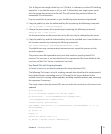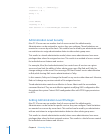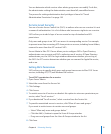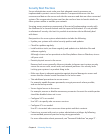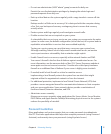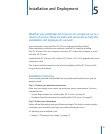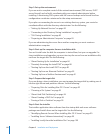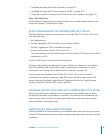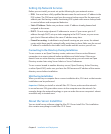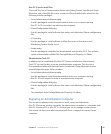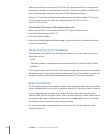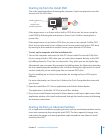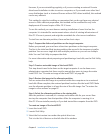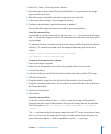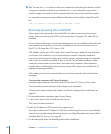Chapter 5 Installation and Deployment 81
“ Â Installing Remotely with Server Assistant” on page 101
“ Â Installing Remotely with Screen Sharing and VNC” on page 102
“ Â Using the installer Command-Line Tool to Install Server Software” on page 104
Step 7: Set Up Services
Restart from the target disk to proceed to setup. For more information about server
setup, see Chapter 6, “Initial Server Setup.”
System Requirements for Installing Mac OS X Server
The Mac desktop computer or server where you install Mac OS X Server v10.6 must
have the following:
An Intel processor Â
At least 2 gigabytes (GB) of random access memory (RAM) Â
At least 10 gigabytes (GB) of available disk space Â
A new serial number for Mac OS X Server 10.6 Â
The serial number used with any previous version of Mac OS X Server will not allow
registration in v10.6.
A built-in DVD drive is convenient but not required.
A display and keyboard are optional. You can install server software on a computer
that has no display and keyboard by using an administrator computer. For more
information, see “Setting Up an Administrator Computer” on page 12 4 .
If you’re using an installation disc for Mac OS X Server v10.6, you can control
installation from another computer using VNC viewer software. Open-source VNC
viewer software is available. Apple Remote Desktop, described on “Apple Remote
Desktop” (page 50), includes VNC viewer capability.
Hardware-Specic Instructions for Installing Mac OS X Server
When you install server software on Xserve systems, the procedure you use when
starting the computer for installation is specic to the kind of Xserve hardware you
have. You may need to refer to the documents that came with your Xserve, where
these procedures are documented.
Gathering the Information You Need
Use the Installation & Setup Worksheet to record information for each server you want
to install. The information below provides supplemental explanations for items on the
worksheet.