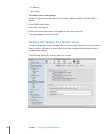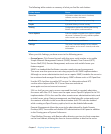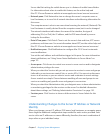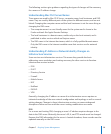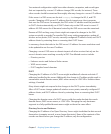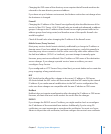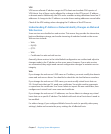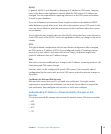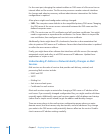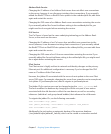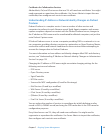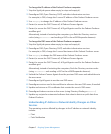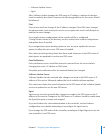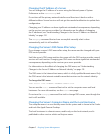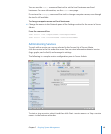For the most part, changing the network address or DNS name of a le server has no
internal aect on le services. The le service processes monitor network interfaces
for changes and adapt as necessary without administrator intervention. No further
conguration is required.
A few places might need conguration settings changed:
 SMB: The computer name defaults to the unqualied primary DNS name. Changing
the DNS name of the server causes a mismatch between the DNS name and the
dened computer name.
 FTP: The service can use SSL certicates, and will need new certicates. You might
need to regenerate or repurchase the certicates. Use Server Admin to import the
new certicates, then congure each service’s new certicate.
Additionally, clients might have URLs, bookmarks, favorites or documentation that
refers to previous DNS names or IP addresses. Ensure that client information is updated
to reect the new name or address.
Finally, you might have other software that interfaces with le servers (for example,
automated scripts) and refers to old DNS names and IP addresses. Update those
applications or scripts as well.
Understanding IP Address or Network Identity Changes on Mail
Services
Mail services are the suite of services that provide mail delivery, retrieval, and
processing. Mail services include:
IMAP and POP Â
SMTP Â
Mailing List Â
Anti-virus and anti-spam Â
Certicates for mail services Â
Most mail services require a restart after changing a DNS name or IP address of the
mail server. If you manually changed conguration les, you might need to edit them
manually again. Additionally, some mail services require a full shutdown and startup
(rather than a simple service reload) to get the address and identity changes.
There are many places in the mail services conguration panes where you enter
domain names, mail host names, relay host names, and mail addresses. Any change
you make to the DNS name could potentially have an aect on the service. Double-
check name and IP address settings carefully.
13 8 Chapter 7 Ongoing System Management