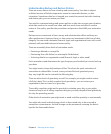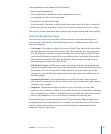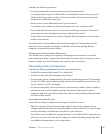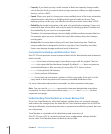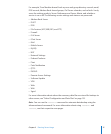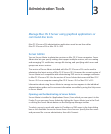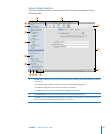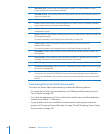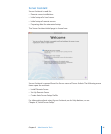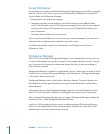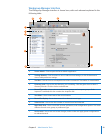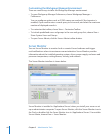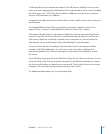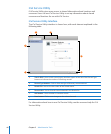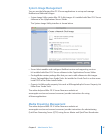D
Main Work Area: Shows status and conguration options. This looks dierent for each
service and for each context button selected.
E
Available servers: Lists the local-network scanner, which you can use to discover servers to
add to your server list.
F
All Servers: Shows all computers added to Server Admin, regardless of status.
G
Server: Shows the hostname of the managed server. Select to show a hardware, operating
system, active service, and system status summary.
H
Service: Shows an administered service for a server. Select to get service status, logs, and
conguration options.
I
Group: Shows an administrator created group of servers. Select to view a status summary for
all grouped computers
For more information, see “Grouping Servers Manually” on page 129.
J
Smart Group: Shows an automatic group, populated with servers that meet a
predetermined criteria.
For more information, see “Grouping Servers Using Smart Groups” on page 12 9.
K
Add button: Shows a pop-up menu of items to add to the Server list: servers, groups, and
smart groups.
L
Action button: Shows a pop-up menu of actions possible for a selected service, or server,
including disconnect server, share the server’s screen, and so forth.
M
Refresh button: Allows you to send a status request to all computers visible in the Server list.
N
Service Start/Stop button: When a service is selected, this button allows you to start or stop
the service, as appropriate.
O
Action bar: Shows buttons and pop-up menus with commands to act on selected servers
or services in the Server list. Click this to save or revert setting changes you’ve made. This
contains the Add button, Action button, service start and stop buttons, and save and revert
buttons.
Customizing the Server Admin Environment
To control the Server Admin environment, you have the following options.
To control the list of services to administer, see “ Â Adding and Removing Servers in
Server Admin” on page 12 8 .
To control the appearance of Server Admin lists, refresh rates, and other behaviors, Â
choose Server Admin > Preferences.
To group and sort servers available for administration, make groups and smart Â
groups. See “Grouping Servers Manually” on page 129 and “Grouping Servers Using
Smart Groups” on page 129.
40 Chapter 3 Administration Tools