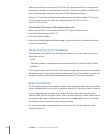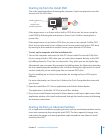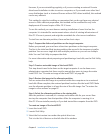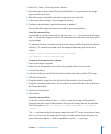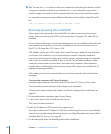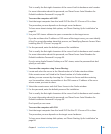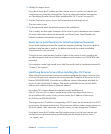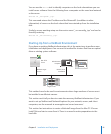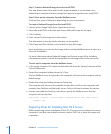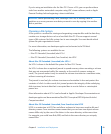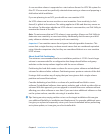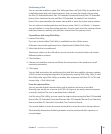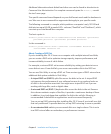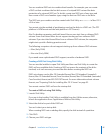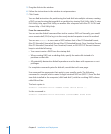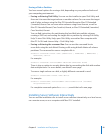Step 1: Create a NetInstall image from the Install DVD
This step doesn’t need to be done on the target computer. It can be done on an
administrator computer that has enough free space to image the entire Install DVD.
Step 2: Start up the computer from the NetBoot server
There are four ways of doing this, depending on your environment.
To create a NetInstall image from the Install DVD:
1 Launch System Image Utility from /Applications/Server/.
2 Select the Install DVD on the left, and choose NetInstall image on the right.
3 Click Continue.
4 Enter a name for the image and a description.
This information is seen by clients selecting it a startup disk.
5 Click Create and then choose a save location for the disk image.
Upon completion, you can use this image with an existing NetBoot server to start up a
server for installation.
For more information about NetInstall images and System Image Utility, including
customization options, see the documentation at www.apple.com/server/resources/.
To start up the computer from the NetBoot server:
In the target computer GUI, select the NetInstall disk from the Startup Disk pane of the m
System Preferences.
Restart the computer, holding down the “n” key. m
The rst NetBoot server to respond to the computer will start up the computer with its
default image.
Restart the computer, holding down the Option key. m
The computer will show you the available startup disks, locally on the computer and
remotely from NetBoot and NetInstall servers. Select a disk and continue the startup.
Use the command-line locally or remotely to specify the NetBoot server that the m
computer will start up from:
sudo bless --netboot --server bsdp://<netbook server host name, server.
example.com>
Preparing Disks for Installing Mac OS X Server
Before performing a clean installation of Mac OS X Server, you can partition the server
computer’s hard disk into multiple volumes, create a RAID set, or erase the target disk
or partition.
92 Chapter 5 Installation and Deployment