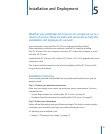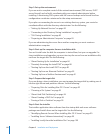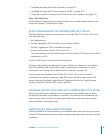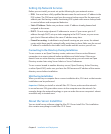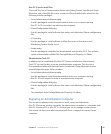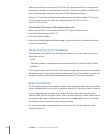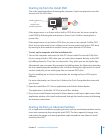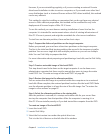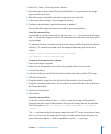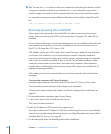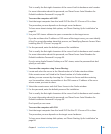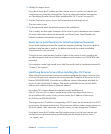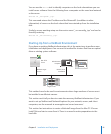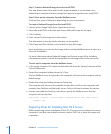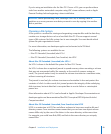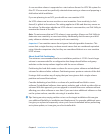Chapter 5 Installation and Deployment 87
4 Select File > New > Disk Image from <device>.
5 Give the image a name; select Read-only, Read/Write, or Compressed as the image
type; and then click Save.
6 After the image is complete, select the image from list on the left.
7 In the menu, select Images > Scan Images for Restore.
8 Provide an administrator login and password as needed.
The installer disk image can now be restored to your extra partition.
From the command line
If you prefer to use the command line, you can use hdiutil to create the disk image,
and asr to scan the image for restore. All commands must be done with superuser or
root privileges.
For example, the rst command creates the disk image Installer.dmg from the device
at disk1s1. The second command scans the image Installer.dmg and readies it for
restore.
hdiutil create -srcdevice disk1s1 Installer.dmg
asr imagescan --source Installer.dmg
To restore the image to a free volume
1 Start up the target computer.
2 Make sure the image does not reside on the partition that is to be erased.
3 Launch Disk Utility.
4 In the list of devices on the left side of the window, select the installer DVD image.
5 Click the Restore tab.
6 Drag the installer image from the left side of the window to the Source eld.
7 Drag the alternate partition from the list of devices on the left side of the window to
the Destination eld.
8 Select Erase Destination.
9 Click Restore.
From the command line
To use the command line, use the asr tool to restore the image to the partition.
Restoring the disk image to the partition will erase all existing data on the partition.
The basic syntax is: sudo asr restore -s <compressedimage> -t <targetvol>
--erase
The asr tool can also fetch the target image from an HTTP server using http or https
URLs as its source, so the image doesn’t need to reside on the target computer. For
more information about asr and its capabilities, see the asr man page.