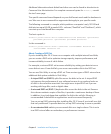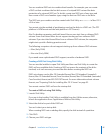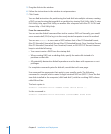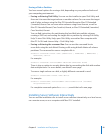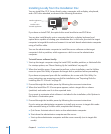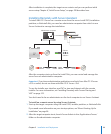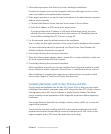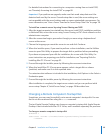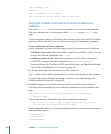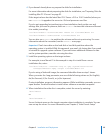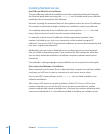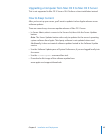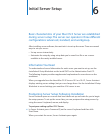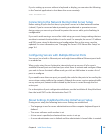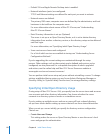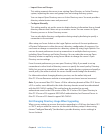sudo shutdown -r now
# Method 2
sudo systemsetup -liststartupdisks
sudo systemsetup -setstartupdisk <path to disk root>
Using the installer Command-Line Tool to Install Server
Software
You use the installer tool to install server software on a local or remote computer
from the command line. For information about installer, see the installer man
page.
These instructions assume you started up the computer using the Install DVD, installer
partition, or NetInstall disk. If not, see “About Starting Up for Installation” on page 84.
To use installer to install server software:
1 Start a command-line session with the target server by choosing from the following:
 Installing a local server: When the Installer opens, choose Utilities > Open Terminal
to open the Terminal application. Use su root.
 Installing a remote server: Follow the instructions on “Remotely Accessing the
Install DVD” on page 88 for SSH connections. Use ssh root@<ip address>.
If you don’t know the IP address or DNS name of the server, see “Identifying Remote
Servers When Installing Mac OS X Server” on page 90.
2 For the password, enter the default password for installation.
This is usually the rst eight characters of the server’s built-in hardware serial number.
For more information about this password, see “About Server Serial Numbers for
Default Installation Passwords” on page 90.
3 Identify the target server volume where you want to install the server software.
To list the volumes available for server software installation from the installation disc,
type:
/usr/sbin/installer -volinfo -pkg /System/Installation/Packages/
OSInstall.mpkg
You can also identify a NetInstall image you’ve created and mounted:
/usr/sbin/installer -volinfo -pkg /Volumes/<name_of_install_image>/
System/Installation/Packages/OSInstall.mpkg
The list displayed reects your particular environment, but here’s an example showing
three available volumes:
/Volumes/Mount 01
/Volumes/Mount1
/Volumes/Mount02
104 Chapter 5 Installation and Deployment