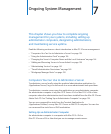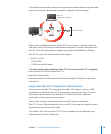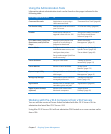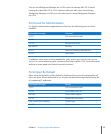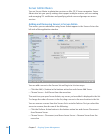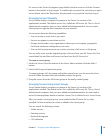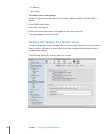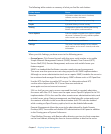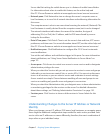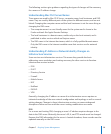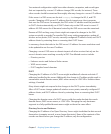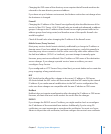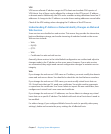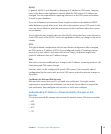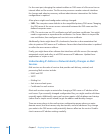Server-side le tracking for mobile home-sync is a feature of mobile home folders.
For information about when to enable this feature, see the online help and
Mac OS X Server Resources website at www.apple.com/server/macosx/resources/.
 Network pane: Click Network to view or change the server’s computer name or
local hostname, or to see a list of network interfaces and addressing information for
this server.
The computer name is what a user sees when browsing the network (/Network). The
local hostname is usually derived from the computer name, but it can be changed.
The network interfaces table shows the name of the interface, the type of
addressing (IPv4, or IPv6), the IP address, and the DNS name found by reverse
lookup for the address.
 Date & Time pane: Click Date & Time to set the server’s date and time, NTP source
preference, and time zone. For more information about NTP, see the online help and
Mac OS X Server Resources website at www.apple.com/server/macosx/resources/.
 Notications pane: Click Notications to congure Mac OS X Server’s automatic
event notications.
You set the mail address and notication trigger in this pane. For more information
about notications, see “Using Server Status Notication in Server Admin” on
page 175.
 Access pane: Click Access to control user access to some services and to designate
administration privileges for users.
When you select the Services tab, you set up access to services to users and groups
(referred to as service access control lists, or service ACLs). You can set up the same
access to all services, or you can select a service and customize its access settings.
Access controls are simple. Choose between enabling all users and groups to use
services or enabling only specic users and groups to use services.
When you select the Administrators tab, you designate users to have administration
or monitoring privileges for the services on the server. For detailed information
about these settings, see “Dening Administrative Permissions” on page 150.
 Services pane: Click Services to show or hide services in Server Admin for this
server.
Understanding Changes to the Server IP Address or Network
Identity
When you change a server’s IP address, DNS name, local hostname, or computer name,
there might be additional conguration steps needed for each service provided. Each
service relies on IP addresses or names dierently; therefore, the exact combination of
steps relies on your individual setup.
13 2 Chapter 7 Ongoing System Management