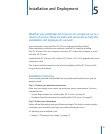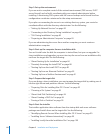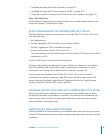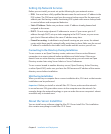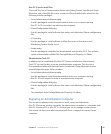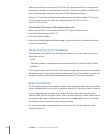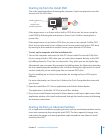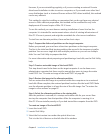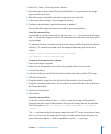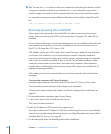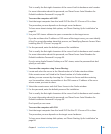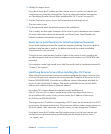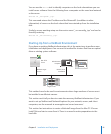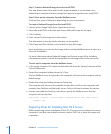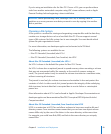However, if you are reinstalling regularly, or if you are creating an external Firewire
drive-based installation to take to various computers, or if you need some other kind
mass distribution (such as clustered Xserves without DVD drives installed), this method
can be very ecient.
This method is suited to installing on computers that you do not have easy physical
access to. With sucient preparation, this method can be modied for easy mass
deployment of licensed copies of Mac OS X Server.
To use this method, you must have an existing installation of some kind on the
computer. It is intended for environments where a level of existing infrastructure of
Mac OS X Server is present, and might be unsuitable for a rst server installation.
To start from an alternate partition, there are four basic steps.
Step 1: Prepare the disks and partitions on the target computer.
Before you proceed, you must have at least two partitions on the target computer.
The rst is the initial and nal startup partition; the second is the temporary installer
partition. You can use a single disk with multiple partitions or you can use multiple
disks. You use Disk Utility to prepare the disks.
For more information about preparing and partitioning a hard disk, see the Disk Utility
help.
Step 2: Create a restorable image of the Install DVD.
This step doesn’t need to be done on the target computer. It can be done on an
administrator computer, but there must be enough free space to image the entire
Install DVD. See “To create an image of the Install DVD” on page 86.
Step 3: Restore the image to the alternate partition.
You can restore the disk image to a partition within the computer or to an external
hard disk. When complete, the restored partition functions like the Install DVD. Make
sure the alternate partition is at least the size of the disk image. See “To restore the
image to a free volume” on page 87.
Step 4: Select the alternate partition as the startup disk.
After the partition is restored, it’s a startup and installer disk for your server. Now
start up the computer from that partition. After the computer is running, it is a
Mac OS X Server installer, exactly as if you had started the computer from the DVD.
To create an image of the Install DVD
1 Insert the Install DVD.
2 Launch Disk Utility.
3 Select the rst session icon under the optical drive icon.
This is in the list of devices on the left side of the window.
86 Chapter 5 Installation and Deployment