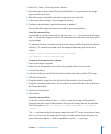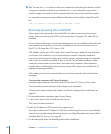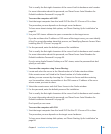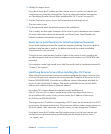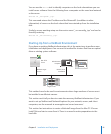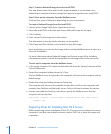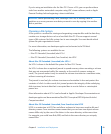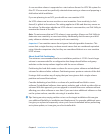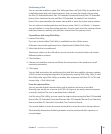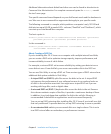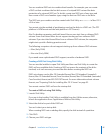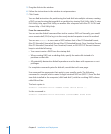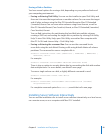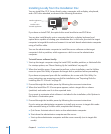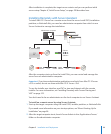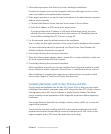Chapter 5 Installation and Deployment 95
Partitioning a Disk
You can use the Installer to open Disk Utility and then use Disk Utility to partition the
installation target disk into desired volumes. You can erase the target volume using
the Mac OS Extended format, Mac OS Extended (Journaled) format, Mac OS Extended
format (Case-Sensitive) format, and Mac OS Extended (Journaled, Case-Sensitive)
format. You cannot partition the active startup disk or erase the active startup volume.
You can select an existing partition and choose resize, Add (+), or Delete (–). However,
you can’t delete or resize the startup partition. You also can’t select the startup volume
and then choose an entirely new partition scheme from the pop-up menu.
To partition a disk using Disk Utility
1 Launch Disk Utility.
If you are in the Installer, Disk Utility is available from the Utilities menu.
Otherwise, launch the application from /Applications/Utilities/Disk Utility.
2 Select the disk to be partitioned.
Selecting a volume on the disk allows you to erase the volume but does not create a
dierent partition scheme.
3 Click Partition.
4 Choose your partition scheme and follow the instructions in the window to set all
necessary parameters.
5 Click Apply.
You can nd instructions for partitioning the hard disk into multiple volumes, creating
a RAID set, and erasing the target disk or partition by viewing Disk Utility Help. To view
Disk Utility Help, open Disk Utility on another Mac computer with Mac OS X v10.6 and
choose Help > Disk Utility Help.
From the command line
You can use the diskutil command-line tool to partition and erase a hard disk.
Normally, you would use a remote shell (SSH) to log in to the newly started computer
to use this method. The tool to partition disks is diskutil.
Just like using Disk Utility, you can erase the target volume using the Mac OS Extended
format, Mac OS Extended (Journaled) format, Mac OS Extended format (Case-Sensitive)
format, and Mac OS Extended (Journaled, Case-Sensitive) format.
You cannot delete or resize the active startup disk or erase the active startup volume.
All potentially destructive diskutil operations must be performed with superuser or
root privileges.