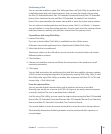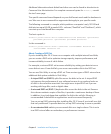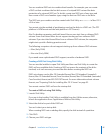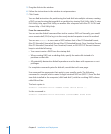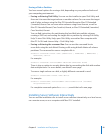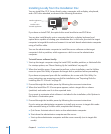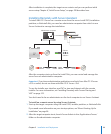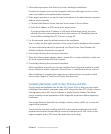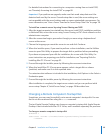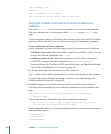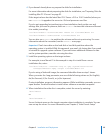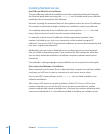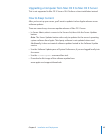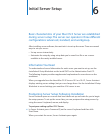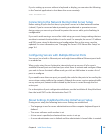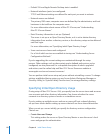Chapter 5 Installation and Deployment 103
For detailed instructions for connecting to a computer running from an Install DVD,
see “Remotely Accessing the Install DVD” on page 88.
Important: If you perform an upgrade, make sure that saved setup data won’t be
detected and used by the server. If saved setup data is used, the server settings are
not compatible with the saved settings and can cause unintended consequences. For
more information, see “How a Server Searches for Saved Setup Data Files” on page 118 .
To install on a remote server by using Screen Sharing and VNC:
1 After the target computer has started from the server Install DVD, installation partition,
or NetInstall disk, access the server using Screen Sharing or VNC client software on the
administrator computer.
2 After the connection begins, proceed as though you were using a keyboard and
mouse at the server.
3 Choose the language you want the server to use and click Continue.
4 When the Installer opens, if you want to perform a clean installation, use the Utilities
menu to open Disk Utility to prepare the target disk or partition before proceeding.
If you have not prepared your disk for installation, do so now with Disk Utility. For
more instructions on preparing your disk for installation, see “Preparing Disks for
Installing Mac OS X Server” on page 92.
5 Proceed through the Installer panes by following the onscreen instructions.
6 When the Install Mac OS X Server pane appears, select a target disk or volume
(partition) and make sure it’s in the expected state.
To customize what software is included in the installation, click Options in the Select a
Destination pane.
7 Proceed through the Installer panes by following the onscreen instructions.
After installation is complete, the target server restarts and you can perform initial
server setup. Chapter 6, “Initial Server Setup,” on page 108 describes how.
Changing a Remote Computer’s Startup Disk
Sometimes you may need to explicitly set a remote computer’s startup disk. You can
do this via the command line using the bless command.
The tool Apple Remote Desktop can change a computer’s startup disk. Apple Remote
Desktop is not included with Mac OS X Server, and is available separately for purchase.
To change a remote computer’s startup disk
# Method 1
sudo bless --folder "/Volumes/<disk>/System/Library/CoreServices"
--setBoot