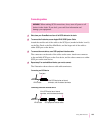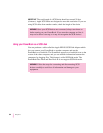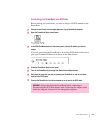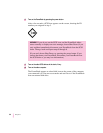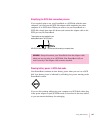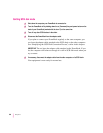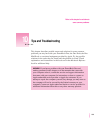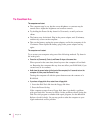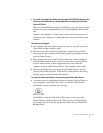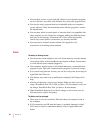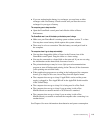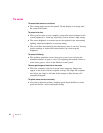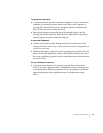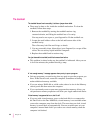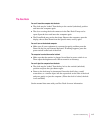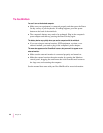m
If you have a PowerBook Duo MiniDock and an Apple HDI-30 SCSI Disk Adapter cable,
connect your PowerBook Duo to a desktop Macintosh and start up the PowerBook
Duo as a SCSI disk.
With your PowerBook Duo acting as a SCSI drive, you can reinstall system
software from the desktop Macintosh on to the PowerBook’s internal hard
disk.
Chapter 9 and Appendix A, respectively, contain specific instructions for
connecting your computer to a desktop Macintosh and reinstalling system
software.
The computer just stopped.
m The computer may have gone to sleep. Press any key (except Caps Lock)
or the Power On key to wake it again.
m The battery may have drained so far that the computer has put itself to
sleep to protect the contents of RAM. Plug in the power adapter and then
press the Power On key.
m The computer may have “crashed” due to temporary software problems.
Click the Restart button on the screen (if you see one) or choose Restart
from the Special menu. If these suggestions don’t work, restart the
computer using the methods described in “The computer won’t restart.”
m Interrupt the program by pressing the x (Command), Option, and Esc
(Escape) keys at the same time. Click the Force Quit button in the dialog
box that appears, and then restart the computer.
The computer exhibits odd behavior, such as many unexplained system failures.
m A common cause of unexplained problems is multiple System Folders on
your computer’s startup disk. The icon for the System Folder that the
PowerBook is using to operate looks like this:
Use the Find command in the Finder’s File menu to locate any other
System Folders, and throw them in the Trash. (If you use a RAM disk as
your startup disk, do not delete the System Folder from your RAM Disk
Backup folder.)
111
Tips and Troubleshooting