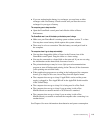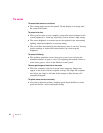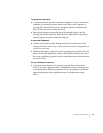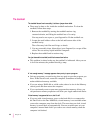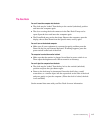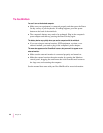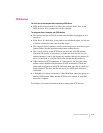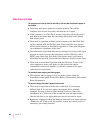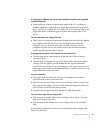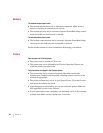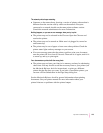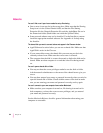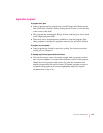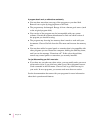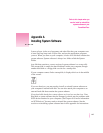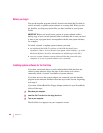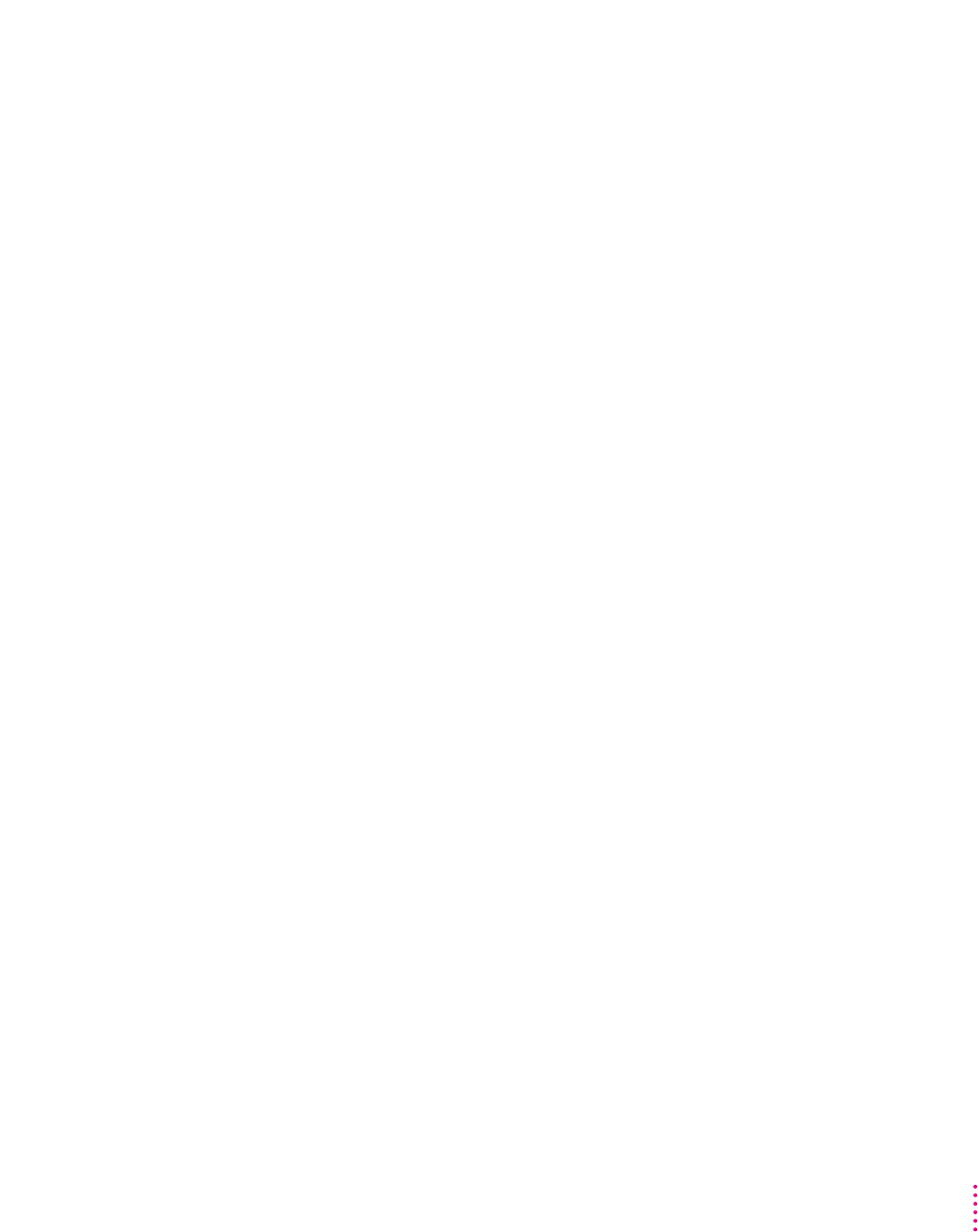
A high-density (1.4 MB) disk you use with your PowerBook computer is not recognized
by another Macintosh.
m Some disk drives cannot recognize high-density disks. Try inserting an
800K or 400K disk in the disk drive of the other Macintosh. If that works,
copy your files to an 800K disk or a 400K disk. If you regularly plan to use
floppy disk drives of different types, use the lower-capacity disks in all
drives.
You can’t eject a disk from a floppy disk drive.
m There may be a temporary mechanical problem with the disk drive. Restart
the computer and hold down one of the trackball buttons while the
computer starts up. If that doesn’t work, carefully insert the end of a
straightened paper clip into the small hole near the disk drive’s opening
and push gently until the disk is ejected.
A message says that a disk is not initialized—but you know that it is.
m The disk may not be seated properly in the disk drive. Eject it and try
inserting it again.
m The disk may be damaged. If you insert another disk in the drive and the
message does not appear, you can assume that the original disk needs
repair. If the second disk is also not recognized, call Apple (see the service
and support information for the phone number), or take the disk drive to an
Apple-authorized service provider.
You can’t delete a file.
m The floppy disk may be locked. Unlock it by sliding the tab so that it
covers the hole at the corner of the disk.
m The file may be locked. You can unlock it in its Info window (choose Get
Info from the File menu). Or you can hold down the Option key while you
choose Empty Trash from the Special menu.
m An application program may be using the file. Quit the program.
You can’t save or copy files onto a floppy disk.
m The disk may be locked. Unlock it by sliding the tab so that it covers the
hole at the corner of the disk.
m The disk may be full. Delete files you no longer need or use a different
disk.
See the Macintosh Reference book for more information about working with
disk drives and disks.
121
Tips and Troubleshooting