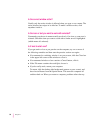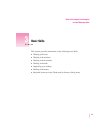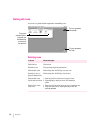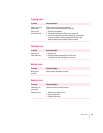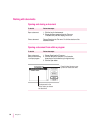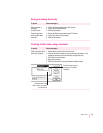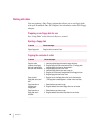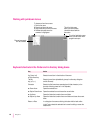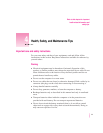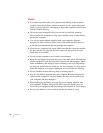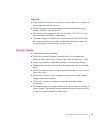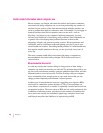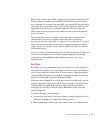Working with disks
You can purchase a Duo Floppy Adapter that allows you to use floppy disks
with your PowerBook Duo. See Chapter 8 for information on the Duo Floppy
Adapter.
Preparing a new floppy disk for use
See “Using Disks” in the Macintosh Reference manual.
Ejecting a floppy disk
To do this Follow these steps
Eject a floppy disk Drag the disk’s icon to the Trash.
Copying the contents of a disk
To do this Follow these steps
Copy the entire 1. Insert the original floppy disk into the floppy disk drive.
contents of one floppy 2. Drag the floppy disk icon to the hard disk icon. (The floppy disk
disk onto another floppy contents appear in a folder on the hard disk.)
disk (with one disk drive) 3. Drag the floppy disk icon to the Trash.
4. Insert the floppy disk that you want to copy to.
5. Drag the icon of the newly created folder to the floppy disk icon.
6. Drag the floppy disk icon to the Trash.
Copy an entire 1. Drag the icon for the floppy disk to the icon for the hard disk.
floppy disk onto a hard (The floppy disk contents appear in a folder on the hard disk.)
disk
Copy items from a 1. Select the items you want to copy.
hard disk onto 2. Drag the selected icons to the floppy disk’s icon or window.
a floppy disk
Copy items from a 1. Select the items you want to copy.
floppy disk onto a 2. Drag the selected icons to the hard disk’s icon or window.
hard disk
38
Chapter 3