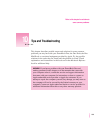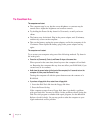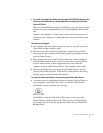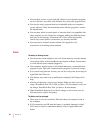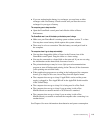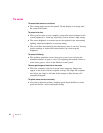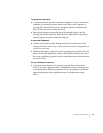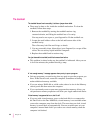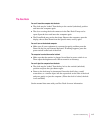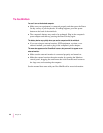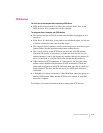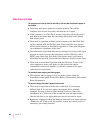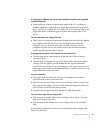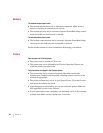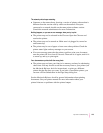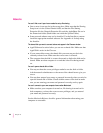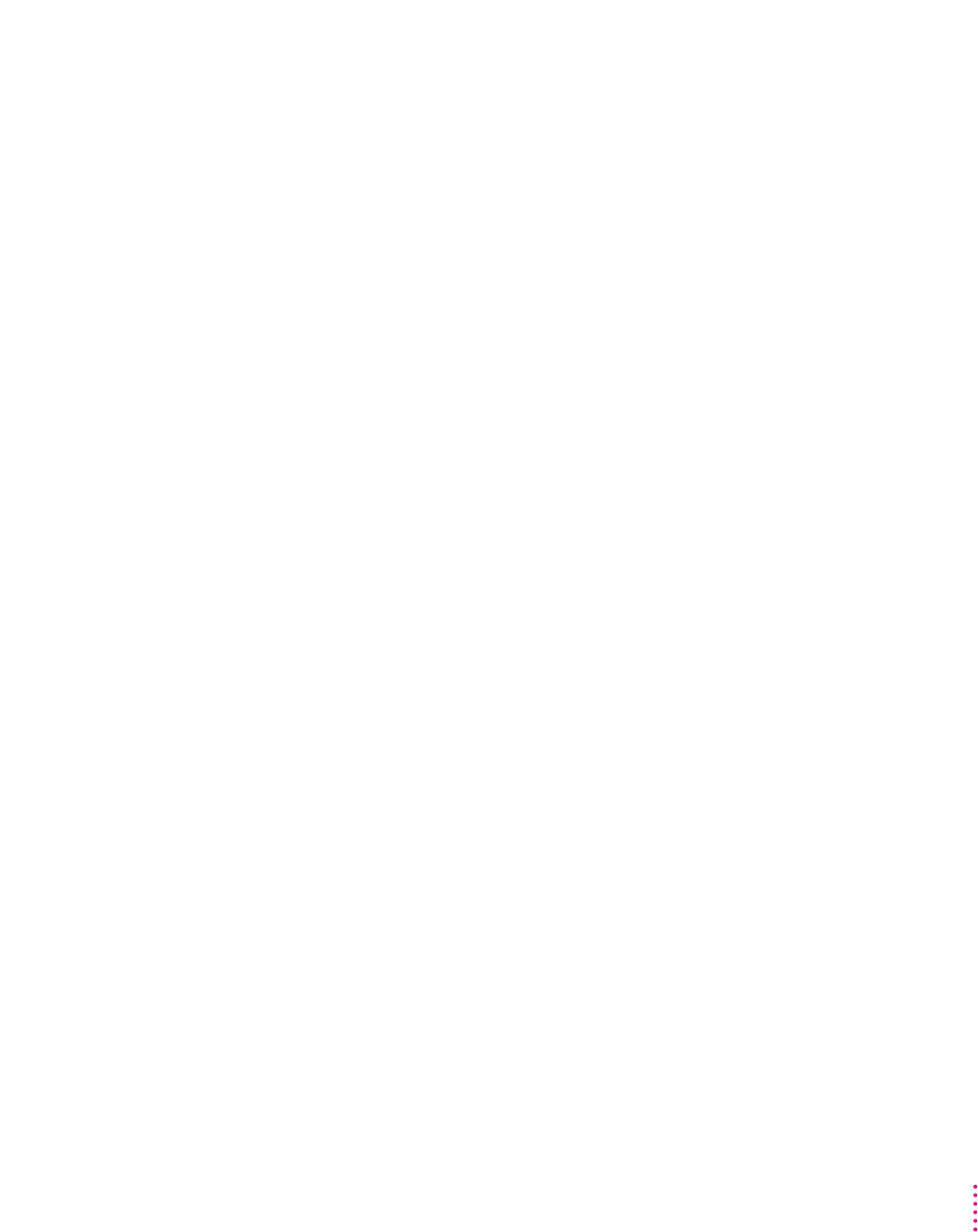
The Duo Dock
You can’t insert the computer into the dock.
m The dock may be locked. Turn the key to the vertical (unlocked) position
and insert the computer again.
m The door covering the dock connector in the Duo Dock II may not be
open. Open the door and insert the computer again.
m The PowerBook may not be shut down. Remove the computer, open the
display, choose Shut Down from the Special menu, and try again.
You can’t turn on the docked computer.
m Make sure all your equipment is connected properly and then press the
Power On key on your external keyboard. If nothing happens, press the
power switch on the back of the dock.
The computer is on but the monitor is blank.
m Make sure that the monitor is plugged in and that its power switch is on.
Then adjust the brightness and contrast controls as necessary.
You can’t eject the computer from the dock.
m The dock may be locked. Turn the key lock to the vertical (unlocked)
position and press the eject button again.
m Power to the dock may be interrupted. Insert the dock’s key, a small
screwdriver, or a similar object into the square hole on the side of the dock
and press gently to eject the computer. (When the dock is locked, the hole
is not available.)
See the manual that came with your Duo Dock for more information.
117
Tips and Troubleshooting