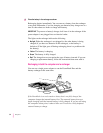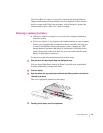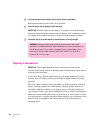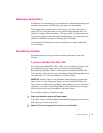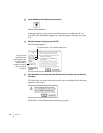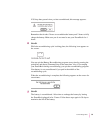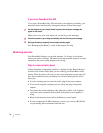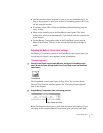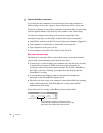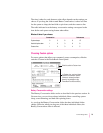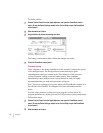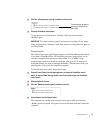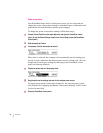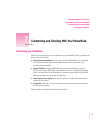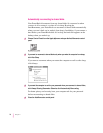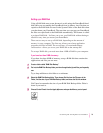3Close the PowerBook control panel.
If you don’t use the computer for several minutes (how many depends on
which setting you choose), it goes to sleep without any action on your part.
To put the computer to sleep before automatic sleep takes effect, choose Sleep
from the Special menu or use the Sleep Now module in the Control Strip.
To wa ke th e co m puter from sleep, press any key (except Caps Lock).
Automatic sleep does not take effect under the following circumstances:
m AppleTalk is turned on in the Chooser and the power adapter is plugged in.
m Your computer is connected to a shared disk on the network.
m Your computer’s serial port is in use.
m Your computer is docked in Duo Dock or Duo Dock II.
More about automatic sleep
The Battery Conservation slider controls three power conservation features:
system sleep, screen dimming, and hard disk spin down.
m System sleep is a state in which your computer uses only the power it needs
to maintain the contents of RAM (such as any open programs and
documents, and various control panel settings). If you have a PowerBook
Duo 280c, you’ll see a flashing green light above the display when the
PowerBook is in sleep.
m Screen dimming saves battery power by automatically dimming the
backlight of your PowerBook’s display screen.
m Hard disk spin down stops your computer’s internal hard disk from spinning
when it isn’t being used. If the PowerBook is in sleep, the hard disk
automatically spins down.
Notice there are five settings on the Battery Conservation slider:
72
Chapter 6
The five settings in the Battery Conservation slider
indicate the time it takes for your computer to go to sleep,
the screen to dim, and the hard disk to spin down.