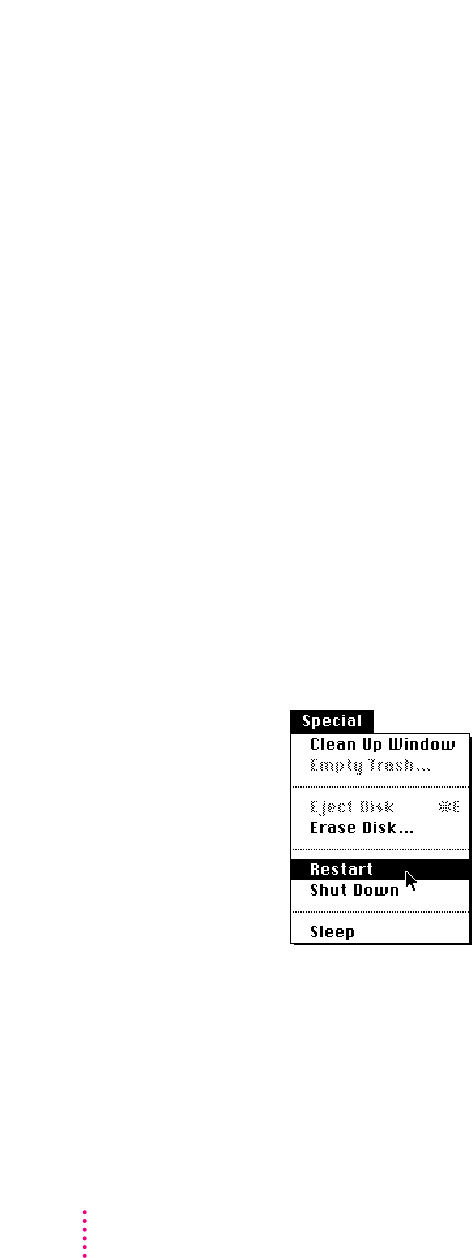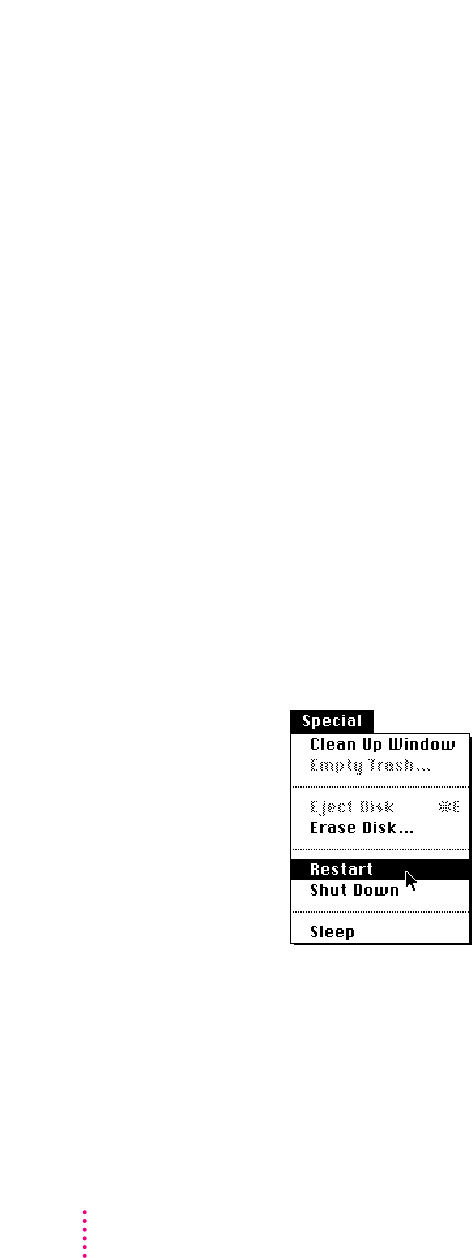
Automatic sleep
If you don’t use the computer for several minutes, it goes to sleep
automatically (unless you change the sleep preferences). This conserves
battery power.
To wa ke th e co mputer, press any key on the keyboard (except Caps Lock). In
a few seconds, the screen will go back to the way it looked before the
computer went to sleep.
For more information on sleep and automatic sleep, see Chapter 6.
Restarting a computer that’s already on
You need to restart your computer—turn it off and back on again
immediately—when you want to make certain changes to your control panels,
use a newly installed system software file, or start up the computer from a
different disk. You also need to restart if you see a “system error” message on
the screen (indicating a temporary software problem). In this case, use the
trackball to click the Restart button that appears.
To restart your computer:
m
Choose Restart from the Special menu.
When you choose Restart, the computer prompts you to save your work,
closes all open programs, and restarts itself.
Choosing Restart does not affect your RAM disk (if you created one) or its
contents.
8
Chapter 1