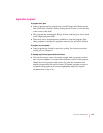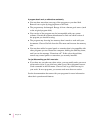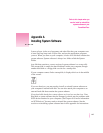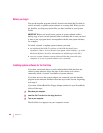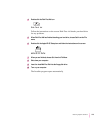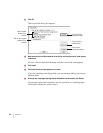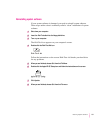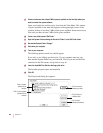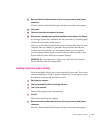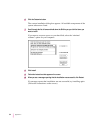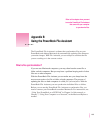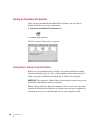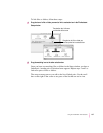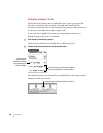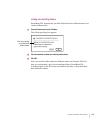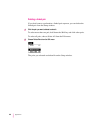17 Make sure that the hard disk named in the box is the one you want to install system
software on.
If it isn’t, click the Switch Disk button until the correct disk name appears.
18 Click Install.
19 Follow the instructions that appear on the screen.
20 When you see a message reporting that the installation was successful, click Restart.
If a message reports that installation was not successful, try installing again.
(Follow the instructions on the screen.)
After you are finished reinstalling the system software, make sure that your
computer starts up without any problems. Once you know that the new
software fixed any problems you were having before, you can copy any
special software (control panels, extensions, custom utilities) back to your
System Folder from the folder you renamed “Storage.”
IMPORTANT
Be very careful not to replace any of the files in the System
Folder with files from the Storage folder.
Installing customized system software
Custom installation allows you to select just the files you want. You can use
custom installation to install or update a single file or to save space on your
hard disk by installing only the files you need.
1Shut down your computer.
2 Insert the
Install Me First
disk into the floppy disk drive.
3 Turn on your computer.
The Installer program opens automatically.
4Click OK.
The Easy Install dialog box appears.
5Make sure that the hard disk named in the box is the one you want to install system
software on.
If it isn’t, click the Switch Disk button until the correct disk name appears.
133
Installing System Software