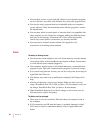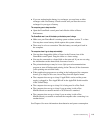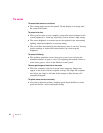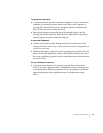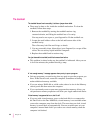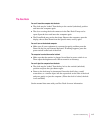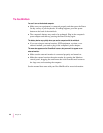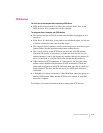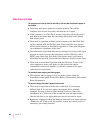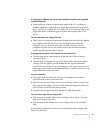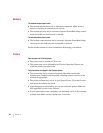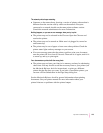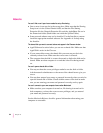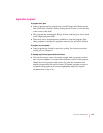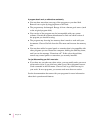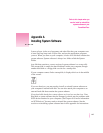Disk drives and disks
The computer won’t start up from its hard disk, or the hard disk icon doesn’t appear on
the desktop.
m There may have been a temporary software problem. Turn off the
computer, wait at least 10 seconds, and then turn it on again.
m If the computer is in a Duo Dock, someone may have selected the dock’s
hard disk as the startup disk. You can change this setting in the Startup
Disk control panel.
m There may be a problem with the system software on the hard disk. Start
up the computer with the Disk Tools disk. If the hard disk’s icon appears,
install system software as described in Appendix A. Disk repair programs
can sometimes fix problems of this kind.
m The information on the disk drive may be damaged. Try using a disk repair
program to repair or recover the information (such as Disk First Aid or
HDSC setup on the Disk Tools disk). If this doesn’t work, you’ll need to
reinitialize the hard disk. See the Macintosh Reference book for instructions.
m There may be a mechanical problem with the disk drive. If none of the
above suggestions works, call Apple (see the service and support
information for the phone number), or take the computer to an Apple-
authorized service provider.
The hard disk keeps stopping and starting again.
m The hard disk may be going to sleep to conserve power. Open the
PowerBook control panel and move the Battery Conservation slider toward
Better Performance.
The icon of a floppy disk doesn’t appear on the screen.
m There may be a problem with the disk or disk drive. Try inserting a
different disk. If its icon does appear, the original disk is probably
damaged. You may be able to repair the disk or recover some of the
information on it. If the icon of the second disk does not appear either,
take the disk drive to an Apple-authorized service provider for repair.
m Restart the computer, holding the Shift key down until you see the message
“Extensions off.” If this solves the problem, remove any control panels or
extensions you recently installed.
120
Chapter 10