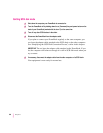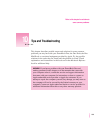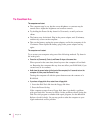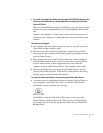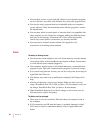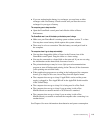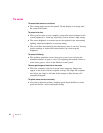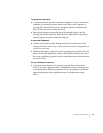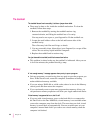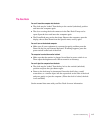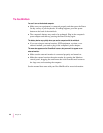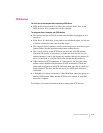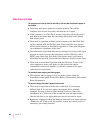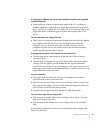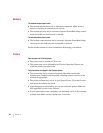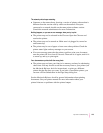The trackball
The trackball doesn’t work smoothly; it sticks or jumps when rolled.
m There may be dust or dirt inside the trackball mechanism. To clean the
trackball, follow these steps.
1. Remove the trackball by turning the trackball retainer ring
counterclockwise, and lifting the trackball out of its cavity.
You may need to use a pen or your fingernail to lift the trackball out.
2. Locate the small rubber rollers at the left and bottom sides of the
trackball cavity.
The rollers may look like small rings or wheels.
3. Use any reasonably clean, blunt object (your fingernail) to scrape off the
rollers. Do not use any liquid inside the computer.
4. Replace the trackball and its retainer ring.
You just cleaned the trackball, and it feels worse than before.
m This problem is related to the way the trackball is lubricated. After you use
it for a few minutes, the problem should go away.
Memory
A “not enough memory” message appears when you try to open a program.
m Quit any programs you aren’t using, then try again to open the program you
want. If that doesn’t work, restart the computer. Sometimes restarting
makes additional memory available.
m If you are using a RAM disk or a disk cache, reduce its size in the Memory
control panel and then restart the computer.
m If you consistently want to open more programs than memory allows, you
can purchase a memory expansion card from your Apple-authorized dealer.
Virtual memory is supposed to be on, but it’s off.
m If you set aside virtual memory space on the hard disk in or connected to
the Duo Dock or the Duo MiniDock, virtual memory is not available when
you use the computer away from the dock. The next time you dock, virtual
memory is turned back on automatically. You can set aside space on your
computer’s internal hard disk if you want to use virtual memory when the
computer isn’t docked.
116
Chapter 10