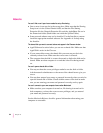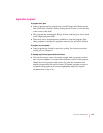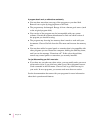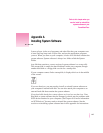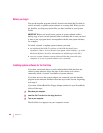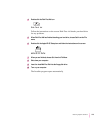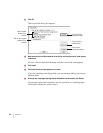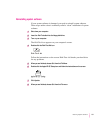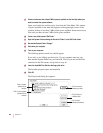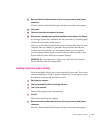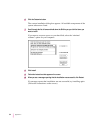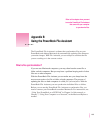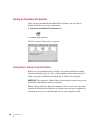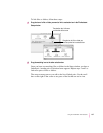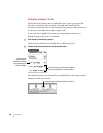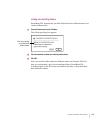9Check to make sure that at least 5 MB of space is available on the hard disk where you
want to reinstall the system software.
Open your hard drive and choose by Icon from the View Menu. The amount
of space available on the hard disk appears in the upper-right corner of the
window. If there is less than 5 MB of disk space available, delete unnecessary
files until you have at least 5 MB of disk space available.
10 Create a new folder named “Old Finder.”
11 Open the System Folder and drag the file called “Finder” to the Old Finder folder.
12 Rename the System Folder “Storage.”
13 Shut down your computer.
14 Turn on your computer.
The blinking question mark icon should appear.
If you don’t see the blinking question mark: If your computer starts up, you
have another System Folder on your hard disk. Find it (you can use the Find
command in the File menu), and go back to step 10.
15 Insert the
Install Me First Disk
into the floppy disk drive.
The Installer program opens automatically.
16 Click OK.
The Easy Install dialog box appears.
132
Appendix A
Click to install on
a different disk.
Click to install the
software you need.
Click to install
customized software.
Parts of system
software to be
installed
Disk on which system
software will be
installed