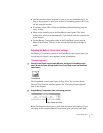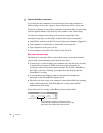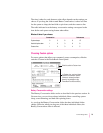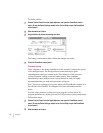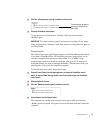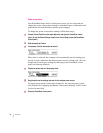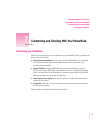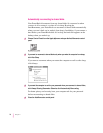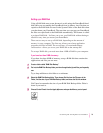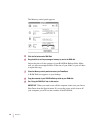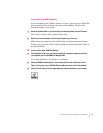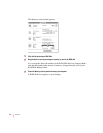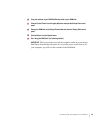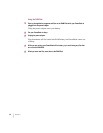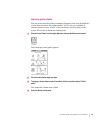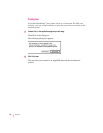Setting up a RAM Disk
Using a RAM disk saves power because it avoids using the PowerBook’s hard
disk while you are running the PowerBook from its battery. Any files that are
copied to the RAM disk are saved in the System Folder on the hard disk when
you shut down your PowerBook. The next time you start up your PowerBook,
the files are copied back to the RAM disk automatically. This feature is called
a
persistent RAM disk. It allows you to use your RAM disk without having to
rebuild it every time you restart your PowerBook.
There are two ways to set up a RAM disk, depending on the amount of
memory in your computer. The first way allows you to keep application
programs and files in RAM. The second way—for maximum battery
conservation—allows you to use your RAM disk as the startup disk.
To set up a RAM disk, you need more than 4 MB of RAM in your computer.
If you have less than 8 MB of memory
If you have less than 8 MB of memory, set up a RAM disk that contains the
applications and files you use most.
1 Create a folder called “RAM Disk Backup.”
2Put into the RAM Disk Backup folder your favorite application(s) and files you frequently
use.
Try to keep additions to this folder to a minimum.
3Select the RAM Disk Backup folder. Then choose Get Info from the File menu in the
Finder, find the size of your RAM Disk Backup folder, and close the Get Info window.
Yo u’ ll need to remember the size of your RAM Disk Backup folder. Write it
down if you need to.
4Choose Control Panels from the Apple (
K
) menu and open the Memory control panel.
79
Customizing And Traveling With Your PowerBook