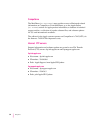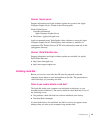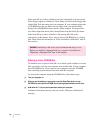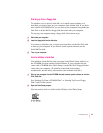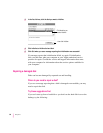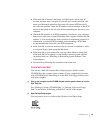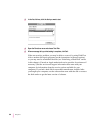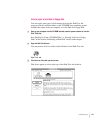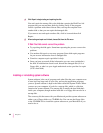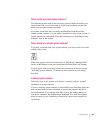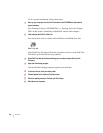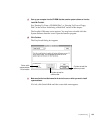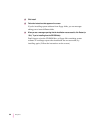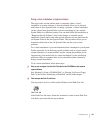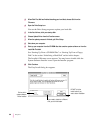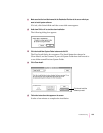4Click Repair to begin testing and repairing the disk.
You can’t repair the startup disk or the disk that contains the Disk First Aid
program, but you can test these disks by clicking Verify. If the program
reveals a problem with either of these disks, start up the computer from
another disk so that you can repair the damaged disk.
If you want to test and repair another disk, click its icon and then click
Repair.
5When testing and repair are finished, choose Quit from the File menu.
If Disk First Aid cannot correct the problem
m Try repairing the disk again. Sometimes repeating the process corrects the
problem.
m Use another disk repair or recovery program. Some disk repair programs
let you recover information from a damaged disk.
m Consult a computer repair specialist for help.
m Once you have recovered all the information you can, erase (reinitialize)
the disk. If initialization doesn’t work, discard the damaged disk (if it’s a
floppy disk), or take it to your Apple-authorized service provider for repair
(if it’s a hard disk).
Installing or reinstalling system software
System software is the set of programs and other files that your computer uses
to start itself up, keep track of your files, and run the application programs
you use. System software is kept in the folder called the System Folder. When
you turn on your computer, it looks for a startup disk, which is a disk that
contains the system software. The startup disk is usually the hard disk that’s
inside your computer, though another hard disk or a floppy disk can also be a
startup disk.
The accessory kit that came with your Macintosh provides system software on
either a set of floppy disks or a CD-ROM disc. You can use the floppy disks
or the CD-ROM disc to install the system software on your Macintosh if you
need to do so.
102
Chapter 6