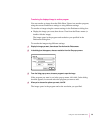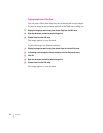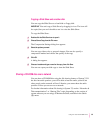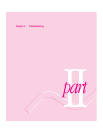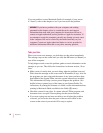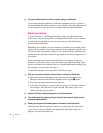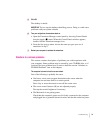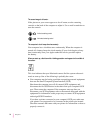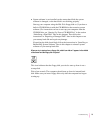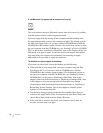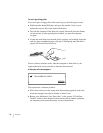m Ask other Macintosh users about the problem you’re having; they may have
a solution for it.
If you need repair service, consult the service and support information that
came with your computer for instructions on how to contact an Apple-
authorized service provider or Apple for assistance.
If you know that the problem is with a particular application program, contact
the manufacturer of that software for assistance.
Start over
Often you can eliminate a problem simply by clearing the computer’s memory
and starting over.
If you can, save any open documents before restarting the Macintosh. If
your system is frozen and does not respond to anything you do, or if you
have a “bomb” message on the screen, saving may not be possible. You can
try pressing x-Option-Esc to quit the program in use when the problem
occurred; if this works, you can then save the documents open in other
programs before restarting. (Be sure to restart the computer immediately after
you save your documents—quitting a program using x-Option-Esc may leave
corrupted data in the computer’s memory. This corrupted data is erased when
you restart the computer.)
To restart your Macintosh, try the following steps:
1If you can, choose Restart from the Special menu or from the dialog box that’s on the
screen.
Dialog boxes contain messages from the computer. If something goes wrong,
a message may appear on the screen, asking you to restart the computer.
2If you can’t choose Restart, hold down the
x
and Control keys while you press the
Power key (marked with a triangle).
This key combination restarts the computer. (Use this key combination only
when you can’t choose Restart from the Special menu.)
3If nothing happens, turn off your computer with the power switch, wait at least 10
seconds, and then turn it on again.
71
Troubleshooting