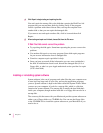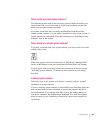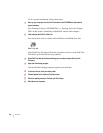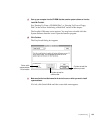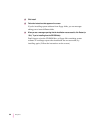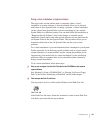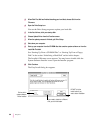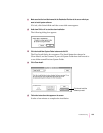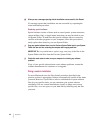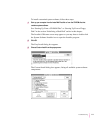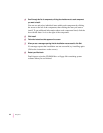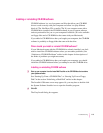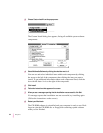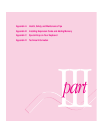16 When you see a message reporting that the installation was successful, click Restart.
If a message reports that installation was not successful, try repeating the
clean installation procedure.
Replacing special software
Special software consists of items such as control panels, system extensions,
custom utilities, fonts, or Apple menu items that you may have had in your
old System Folder. To make sure that special software does not create any
conflicts with other programs on your computer, follow this procedure to
safely replace these items in your new System Folder:
1Copy any special software items from the Previous System Folder back to your System
Folder one item at a time, restarting the computer after copying each item.
IMPORTANT
Be very careful not to replace (copy over) any of the files in the
System Folder with files from the Previous System Folder.
2Check after each restart to make sure your computer is not having any software
problems.
If any of your special software items cause software problems, contact the
software manufacturer for assistance or an upgrade.
Doing a custom installation
For most Macintosh users, the Easy Install procedure described in the
previous sections is appropriate, because it automatically installs all the items
you need. However, if you’d like to select a combination of system software
files for your specific needs, you can customize your system software
installation. You use custom installation to install or update one or more
specific files, or to save space on your hard disk by installing only the files
you want.
110
Chapter 6