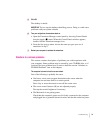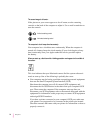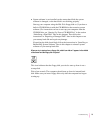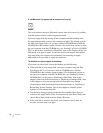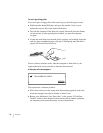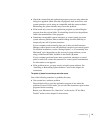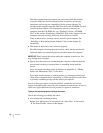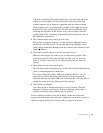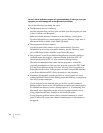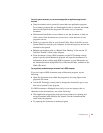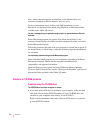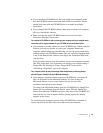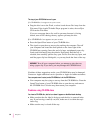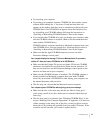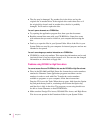Check the startup disk and application program you were using when the
problem occurred. Make sure that all programs, desk accessories, and
system extensions you’re using are compatible with the system software.
If the problem recurs, try restarting the computer with system extensions
turned off. (To turn system extensions off, hold down the Shift key while
restarting the computer.) If that doesn’t work, you may need to reinstall
system software. See “Installing or Reinstalling System Software” later in
this chapter for instructions.
m The computer beeps every time you press a key.
Easy Access is probably turned on. Use the Extensions Manager control
panel to turn off Easy Access. (To open the Extensions Manager control
panel, choose Extensions Manager from the Control Panels submenu of the
Apple [K]Menu.)
m You haven’t selected any text or set the insertion point (i).
Make sure the program you want to type in is the active program. Then
place the pointer (8
) in the active window and click to set an insertion
point (i) or drag to select text (if you want to replace the text with your
typing).
m The keyboard is not connected properly.
Turn off the computer using the power switch, then check that the keyboard
cable is connected properly at both ends.
If you have a keyboard with an ADB port (marked with the ◊ icon) on
each end, turn off the Macintosh using the power switch and plug the
keyboard cable into the other ADB port on the keyboard. (You may have to
unplug the mouse to do this.) Then restart the computer.
m The keyboard is damaged.
If you have access to another keyboard, try using it instead. (Turn the
computer off before connecting it.) If the new keyboard works, there is
probably something wrong with the one you replaced.
If none of these procedures solves the problem, consult the service and
support information that came with your computer for instructions on how to
contact an Apple-authorized service provider or Apple for assistance.
81
Troubleshooting