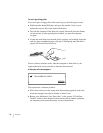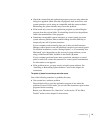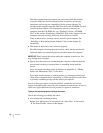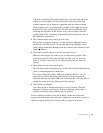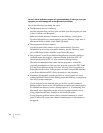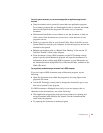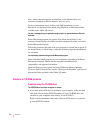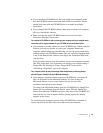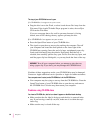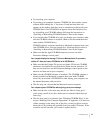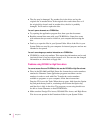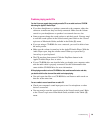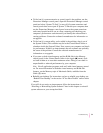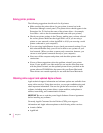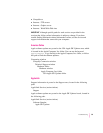The tray of your CD-ROM drive won’t open.
If a CD-ROM disc icon appears on your screen:
m Drag the disc icon to the Trash, or select it and choose Put Away from the
File menu. If the AppleCD Audio Player program is active, choose Eject
CD from the File menu.
If you see a message that a disc can’t be put away because it is being
shared, turn off file sharing, then try again to put away the disc.
If no CD-ROM disc icon appears on your screen:
m Press the Open/Close button of your CD-ROM drive.
m The signal to open the tray may not be reaching the computer. Turn off
your computer and locate the small pinhole to the lower right of the
CD-ROM tray opening. Insert the end of a large, straightened paper clip
firmly and horizontally into the pinhole. Push gently until the tray is
released, then carefully pull the tray open. Do not force the tray open; wait
until the paper clip has dislodged it, or you may break the front of the tray.
If neither of these suggestions works, your CD-ROM drive may be damaged.
Contact an Apple-authorized service provider or Apple for further assistance.
Your computer won’t restart, and a CD-ROM disc is in the CD-ROM drive.
m Your computer may be trying to start up from the CD-ROM disc. Press the
Open/Close button of your CD-ROM drive to open the tray, and remove
the CD-ROM disc. Close the tray, then restart your computer.
Problems using CD-ROM discs
You insert a CD-ROM disc, but its icon doesn’t appear on the Macintosh desktop.
m Make sure that the disc label is facing up and the disc is centered in the
tray. If you’re using a small (8 cm) disc, make sure it is within the tray’s
inner ring.
m Make sure the tray is closed all the way.
WARNING
Tu rn off your computer before you attempt to eject the tray
using a paper clip. If you don’t, you may damage the CD-ROM drive.
86
Chapter 6