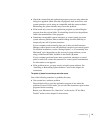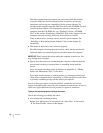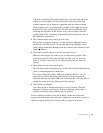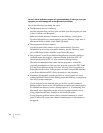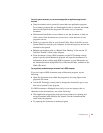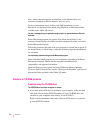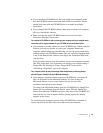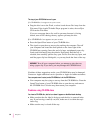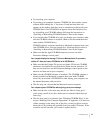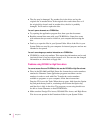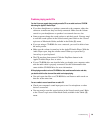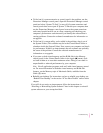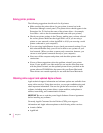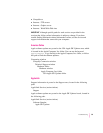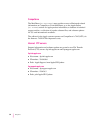m Try restarting your computer.
m Try starting your computer from the CD-ROM disc that contains system
software while holding the “c” key down. If only the hard drive icon
appears on the desktop, then there may be a hardware problem with your
CD-ROM drive. If the CD-ROM icon appears above the hard drive icon,
try reinstalling your CD-ROM software following the instructions in
“Installing or Reinstalling CD-ROM Software” later in this chapter.
m If you installed the CD-ROM drive after you bought your computer, make
sure the CD-ROM software is installed. (Refer to the documentation that
came with the CD-ROM drive.)
CD-ROM software is already installed on Macintosh computers that come
with CD-ROM drives. You can reinstall it by following the procedure in
“Installing or Reinstalling CD-ROM Software” later in this chapter.
m Make sure that the Apple CD-ROM extension is turned on in the
Extensions Manager control panel.
Your computer displays the message “This is not a Macintosh disk: Do you want to
initialize it?” when you insert a CD-ROM disc in the CD-ROM drive.
m Make sure that the Foreign File Access and Audio CD Access CD-ROM
extensions are installed in your Extensions Folder and are turned on. (If
they are not turned on, use the Extensions Manager control panel to turn
them on and then restart your computer.)
m Make sure the CD-ROM software is installed. (The CD-ROM software is
already installed on Macintosh computers that come with CD-ROM
drives.) If you installed a CD-ROM drive after buying your computer, see
the manual that came with your drive.
m The disc may use a format that the Macintosh cannot recognize.
Your computer ejects a CD-ROM disc without giving you any error message.
m Make sure the disc is flat in the tray and the disc label is facing up. If
you’re using a small (8 cm) disc, make sure it’s centered within the tray’s
inner ring.
m The disc may need to be cleaned. (See “Handling CD-ROM Discs” in the
section “Handling Your Computer Equipment” in Appendix A.) If there are
visible scratches on the shiny side of the disc, you may be able to remove
them with a CD polishing kit (available from your audio CD dealer). If the
scratches can’t be removed, you’ll need to replace the disc.
87
Troubleshooting