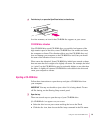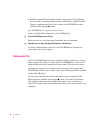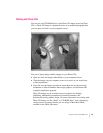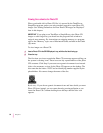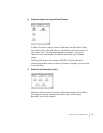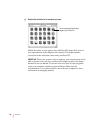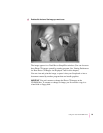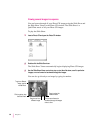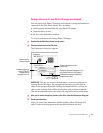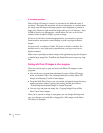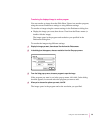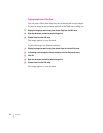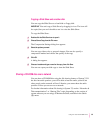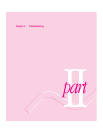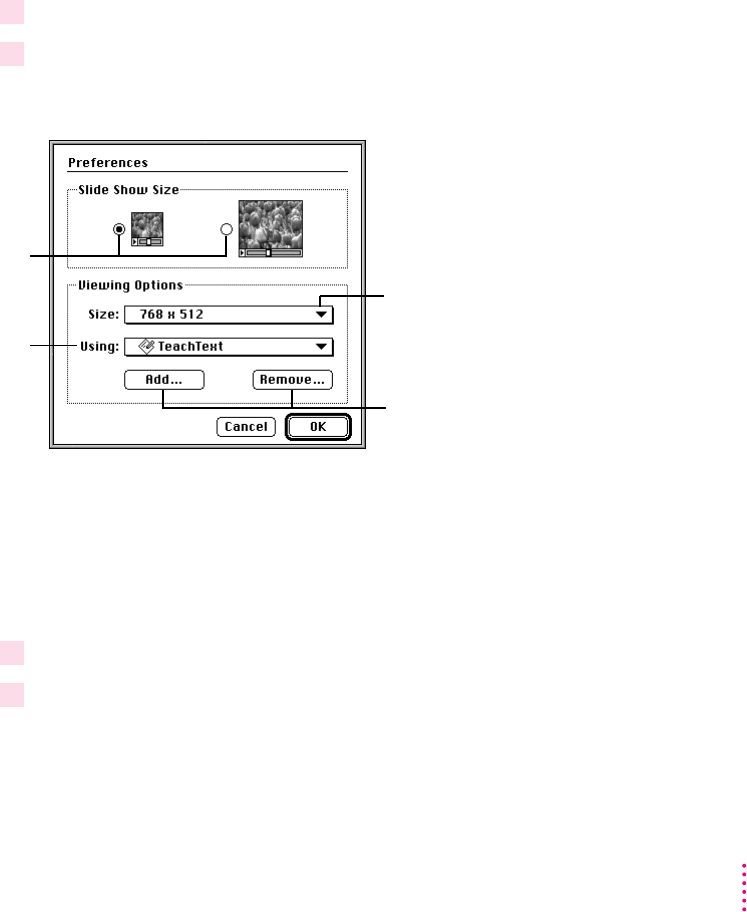
Setting preferences for how Photo CD images are displayed
You can control how Photo CD images are displayed by using the Preferences
command in the Slide Show Viewer. You can choose
m which program will automatically open Photo CD images
m which resolution is used
m the size of the Slide Show window
To set your preferences for viewing Photo CD images:
1Double-click the Slide Show Viewer icon to open it.
2Choose Preferences from the File menu.
The Preferences dialog box appears.
IMPORTANT
You may see an error message when you choose a program for
opening Photo CD images. The message indicates that you can’t open an
image in this program by double-clicking the image. However, you may be
able to open an image from within the program, using its Open command.
(See the documentation that came with your program for more information.)
3After you’ve chosen the options you want, click OK to close the Preferences dialog box.
4 Restart your Macintosh.
After you restart your Macintosh, double-clicking a Photo CD image will
open it in the selected program at the specified resolution and size.
61
Using the Internal CD-ROM Drive
Choose a resolution from this
pop-up menu.
Change the programs that appear in the
Using pop-up menu by clicking Add or
Remove, then locating and specifying
the program you want.
Choose a size by
clicking a button.
Choose a program for
opening Photo CD
images from the
Using pop-up menu.