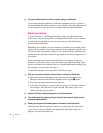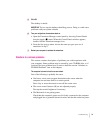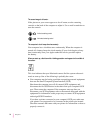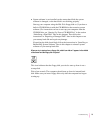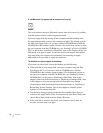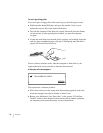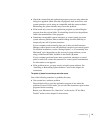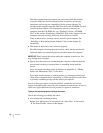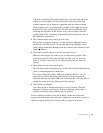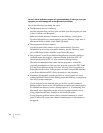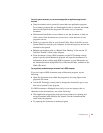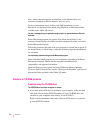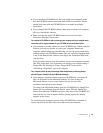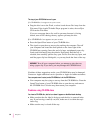m Check the startup disk and application program you were using when the
dialog box appeared. Make sure that all programs, desk accessories, and
system extensions you’re using are compatible with the system software.
Reinstalling the system software may correct the problem.
m If the bomb only occurs in one application program, try reinstalling the
program from the original disks. If reinstalling doesn’t solve the problem,
contact the manufacturer of the program.
m Sometimes incompatible system extensions or control panels can cause
system software problems. Restart while holding down the Shift key to
temporarily turn off all system extensions.
If your computer works normally after you do this, use the Extensions
Manager control panel to turn off individual extensions and control panels.
For detailed instructions, see the “Setting Options” or “Customizing Your
Macintosh” topic (depending on the version of system software you are
using) of Macintosh Guide, available in the Guide (h) menu.
If your computer performs better when a particular extension or control
panel is turned off, contact the extension’s or control panel’s manufacturer
for information or an upgrade.
m If the problem recurs, you may need to reinstall system software. See
“Installing or Reinstalling System Software” later in this chapter for
instructions.
The pointer (
8
) doesn’t move when you move the mouse.
One of the following situations is probably the cause:
m Your system has a software problem.
Press x-Option-Esc to quit the application program in use when the
problem occurred. If this works, you can save the documents open in other
programs before restarting.
Restart your Macintosh. See “Start Over” in the section “If You Have
Trouble” earlier in this chapter for instructions.
79
Troubleshooting